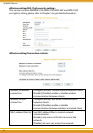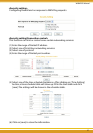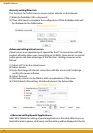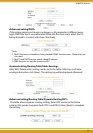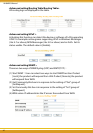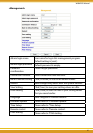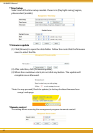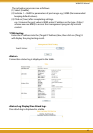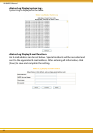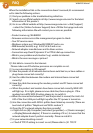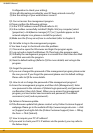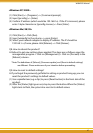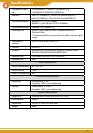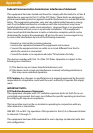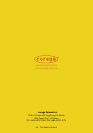WLBARGO Manual
46 47
46 47
Configuration to check your setting].
(8) Has all information provided by your ISP been entered correctly?
(9) Are the settings of your web browser correct?
Q2. Can not access the management program
A: Please confirm the following settings.
(1)Is the TCP/IP address correct?(Please refer to 3.1)
(2)Is the cardbus successfully installed? (Right click [my computer] select
[properties]->click[device manager], if [?] or [!] symbols appear on the
network adapter icon, please re-install the product.)
(3)Make sure the [Proxy server] box is unchecked. (refer to chapter 4)
Q3. Not able to log in the management program.
A: You have 4 ways to check and solve the problem:
(1) Close and re-open the IE browser and login the program again.
(2) Log out and re-login the Windows OS. Then login the program again.
(3) Probably the management program is accessed from the other user. Wait
until that user exits the program.
(4) Reset to default settings (Refer to Q9. for more details) and re-login the
program.
Q4.Forget the password.
A: If you ever changed the password of the management program, please enter
the one you set. If you forget the password, please reset to default settings.
Please refer to Q9 for more details.
Q5. How to set or change the password of the management program?
A: Access the management program, and then click [Management]. Enter
new password in the columns of [Admin login passowrd], and [password
confirmation], then click [Save]. When you re-access the management
program, you must enter new username and password (The default
username is [root] and no password.).
Q6. Failure in firmware update.
A: If the firmware update fails, please contact us by Online Customer Support
webpage. Please go to the website of http://www.corega-asia.com -> click
on [Support] and right click the [Online Customer Support] item -> Filling
the form -> Click [Submit].
Q7 How to acquire your PC’s IP address?
A: If you want to check your PC’s IP address via the product, you may refer to
the below steps: