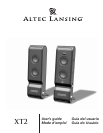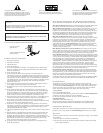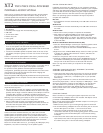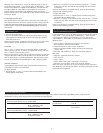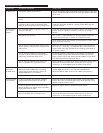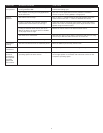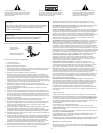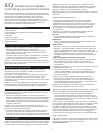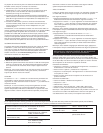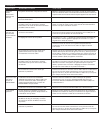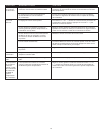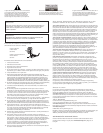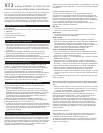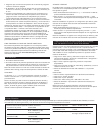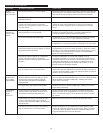3
Total Continuous Power
(when using wall power source): 4 Watts RMS
• Front Speakers: 2 Watts/channel @ 8 ohms
@ 20 – 20000 Hz (-3 dB)
2 Channels Loaded
Total Continuous Power
(when using USB power source): 1.6 Watts RMS
• Front Speakers: 800 mWatts/channel @ 8 ohms
@ 20 – 20000 Hz (-3 dB)
2 Channels Loaded
Frequency Response: 100 Hz – 20 kHz (-10 dB)
Signal to Noise Ratio
@ 1 kHz input: > 65 dB
Drivers (per satellite): Two 28 mm full-range
micro drivers
System Specifications*
Altec Lansing’s superior sound comes from our proprietary technology, which utilizes custom-built, high-fidelity drivers, state-of-the-art
equalization circuitry, and a harmonious mix of the following specifications:
*Power rating conforms to FTC Amplifier Rule #16 C.F.R. Part 432.
Warning: If you would like to connect an alternate audio source via
the auxiliary input (AUX) — such as a CD player or MP3 player — while
the XT2 is connected to a laptop via the USB port, you must first set
the “Mic in/Wave in” input slider on your laptop to its minimum
position (Please note that this will disable the XT2’s microphone
feature.) Please refer to the “Disabling the Mic in/Wave in Input Slider”
section for details.
For Additional Bass
This speaker system is equipped with a subwoofer jack (“SUB OUT”).
This output should only be used to connect an Altec Lansing optional
subwoofer specifically designed to increase the bass output of this
speaker system. Please check www.alteclansing.com for availability
information.
POWERING ON
1. Turn on the audio source.
2. Turn on the speaker system by pushing the power button on the
right speaker. An LED will light on the front of the right speaker
when the power is on.
Note: To avoid hearing a popping sound when you turn on your Altec
Lansing speaker system, always turn on your audio source first.
Volume
The “+” and “–” volume buttons on the right speaker control the
master volume. Push the “+” button to increase the volume and push
the “–” button to decrease the volume.
Note: The XT2 volume output and microphone input can be controlled
using the Windows or Mac operating system, if so desired. While the
XT2 has been tuned for optimal performance, bass and treble output
can also be controlled using the Windows or Mac operating system.
Treble and Bass
It is possible to adjust the XT2 treble and bass when the XT2 is not
connected to a laptop via a USB cable.
To adjust the bass:
1. Press both the “+” and “–” volume buttons simultaneously. The
power LED will flash slowly.
2. Push the “+” button to increase the bass and push the “–” button
to decrease the bass. The LED will stop flashing after five seconds
of inactivity.
Note: To set the bass to its default setting, press the power button
while the LED is flashing slowly.
To adjust the treble:
3. Press both the “+” and “–” volume buttons simultaneously twice.
The power LED will flash quickly.
4. Push the “+” button to increase the treble and push the “–” button
to decrease the treble. The LED will stop flashing after five seconds
of inactivity.
Note: To set the bass to its default setting, press the power button
while the LED is flashing quickly.
Setting the Mic in/Wave in Input Slider
to its Minimum Position
If you would like to connect an alternate audio source via the auxiliary
input (AUX) — such as a CD player or MP3 player — while the XT2
is connected to a laptop via the USB port, you must first set the
“Mic in/Wave in” input slider on your laptop to its minimum position.
Windows users:
• Click on “Start” and select the Programs > Accessories >
Entertainment > Volume control option.
• Under the “Options” menu, select “Properties.”
• Click the “Recording Radio” button and close the window by
clicking “OK.”
• Move the “Mic in/Wave in” slider to its minimum position.
Mac users:
• Open the “System Preferences” window.
• Click “Sound.”
• Select “Input.”
• Select “Altec Lansing XT2 – USB Audio” from the list.
• Move the “Input Volume” slider to its minimum position.
Note: This action will allow you to play an alternate audio source but
will disable the XT2 microphone feature. Unchecking the same box will
re-activate the microphone.