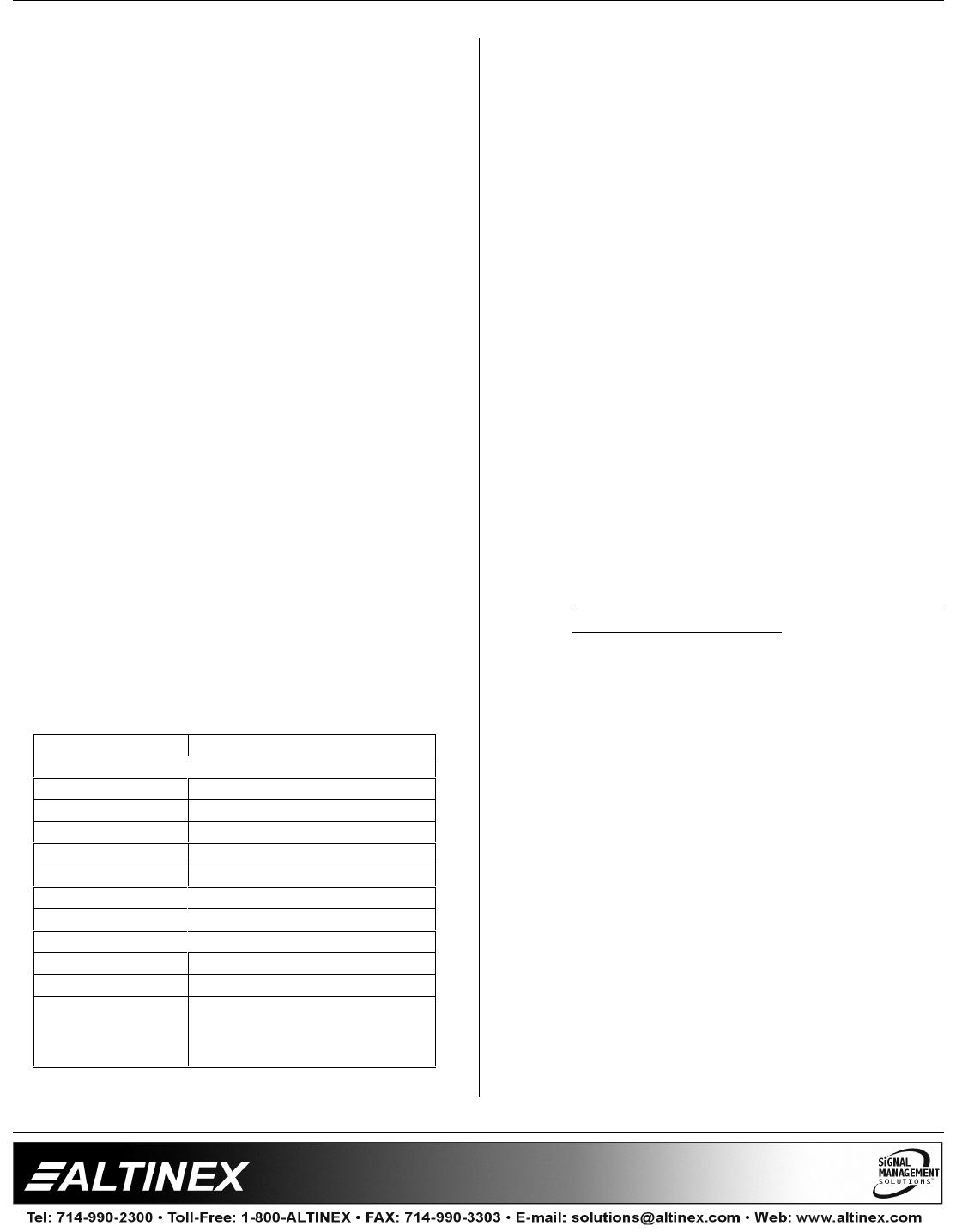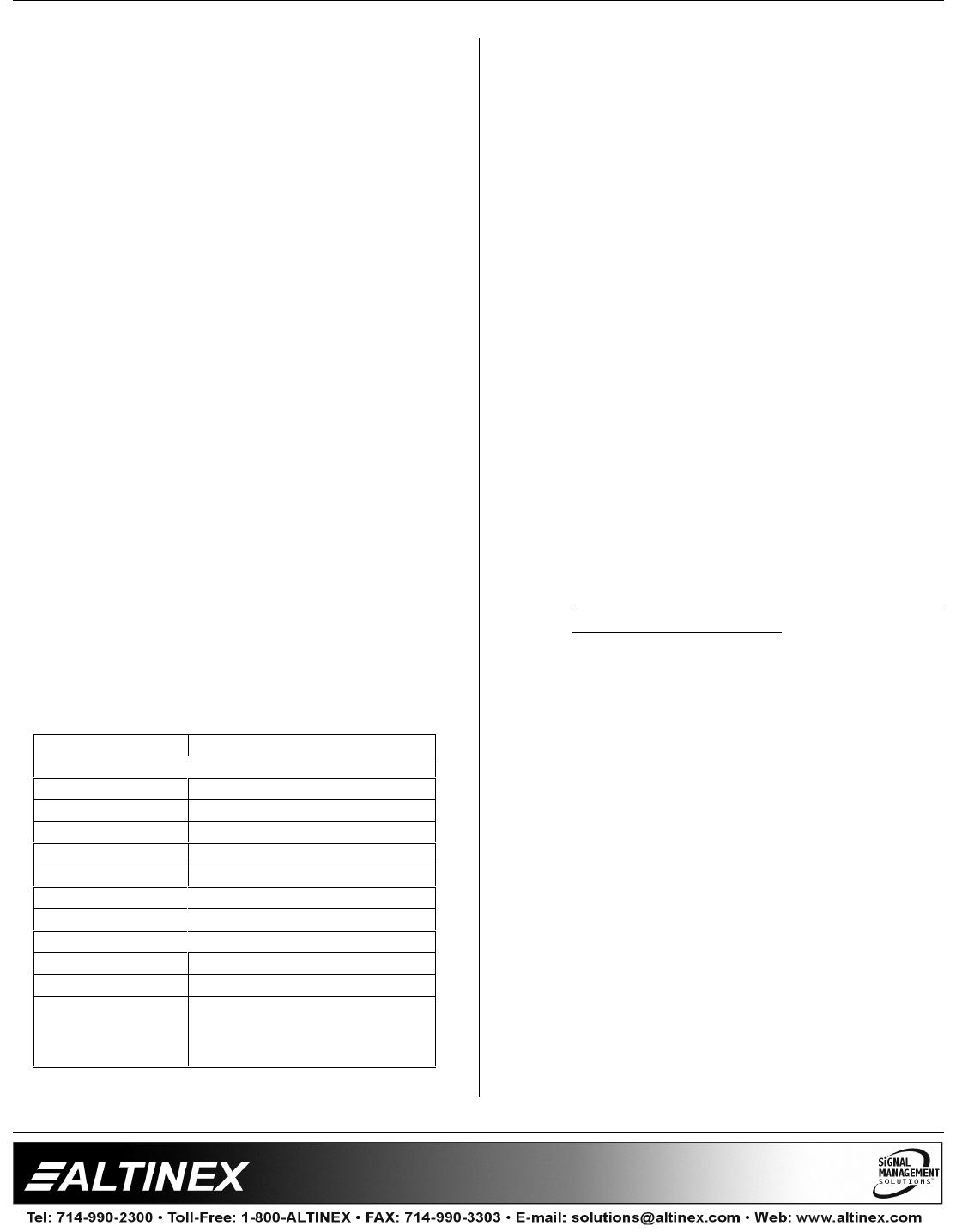
MULTI-TASKER™
400-0362-003
18
7.4 MENU MODE
MENU MODE commands are RS-232 commands
that allow virtually the same functionality as
programming commands. Unlike the programming
commands in the previous sections, 7.2 and 7.3,
MENU commands prompt the user to select from a
list of available options. The system then responds
based upon selections made by the user.
MENU commands may be issued in response to
prompts from within MTSetup™ or other RS-232
communication software.
The MENU driven commands are only available
with Multi-Tasker™ Front Panel systems that have
the following firmware:
690-0122-015 = Version 015 or later.
690-0123-004 = Version 004 or later.
690-0124-018 = Version 018 or later.
NOTE: In MTSetup™, send the command [VER]
from the Terminal Window. The system will
respond with feedback similar to the following:
[690-0122-015 690-0123-004 690-0124-018]
Check the last three digits against the numbers
above to determine if MENU MODE is available.
7.4.1 MENU COMMAND DEFINITIONS
Refer to section 7.2 for details on card functions
and examples. Following is a cross-reference of
menu mode versus programming commands.
MENU COMMAND
Control
Select n/a
Save [CnS]
Clear [CLR], [CLRG]
ON/OFF [ON], [OFF]
IN/OUT [IO]
Setup
Sync Delay [SDL], [SDLm]
Group [WR], [RM], [CLM]
Status [VER], [C]
Help [HELP]
Not Available [?], [STA], […S], [...F], [...P],
[SW], [TEST], [RD], [RMG] ,
[CLM] and [RD]
7.4.2 USING MENU MODE
SUGGESTION: Before using the menu mode, it
is best to disable the automatic feedback
feature. The values and current settings will be
displayed in the menu mode, but the automatic
feature will display after each setting change
making the menus difficult to read.
1. In order to run MENU mode, the system
must be connected to a computer running
MTSetup™ or other RS-232 control
software.
2. Insert the card into an empty slot and push
in all the way for a secure fit.
3. Reset the system or power the system OFF
and then ON.
4. In MTSetup™, click in the Terminal Window
then press the ENTER key.
5. The system interrogates the enclosure and
returns a list of cards installed and their slot
locations.
Example: 4 (Slot 4): MT105-120
NOTE: Only cards supporting the MENU
feature will be displayed.
5. Find the alphanumeric character
representing the card whose setup requires
changing. It's the first character in the line.
6. Press the number or letter associated with
the card, and a menu with options available
for that card will appear on the screen. In
the example above, press "4".
WARNING: Do NOT enter any characters
except the one relating to the desired
menu. Pressing ENTER or RETURN after
"4" will force the system back to the original
prompt.
7. After selecting the MT105-120 as described
above, the system will prompt for selections
specific to that card.
8. Read each menu carefully, and continue
selecting keys as prompted for further
functions. (Example prompt: "Key= ")