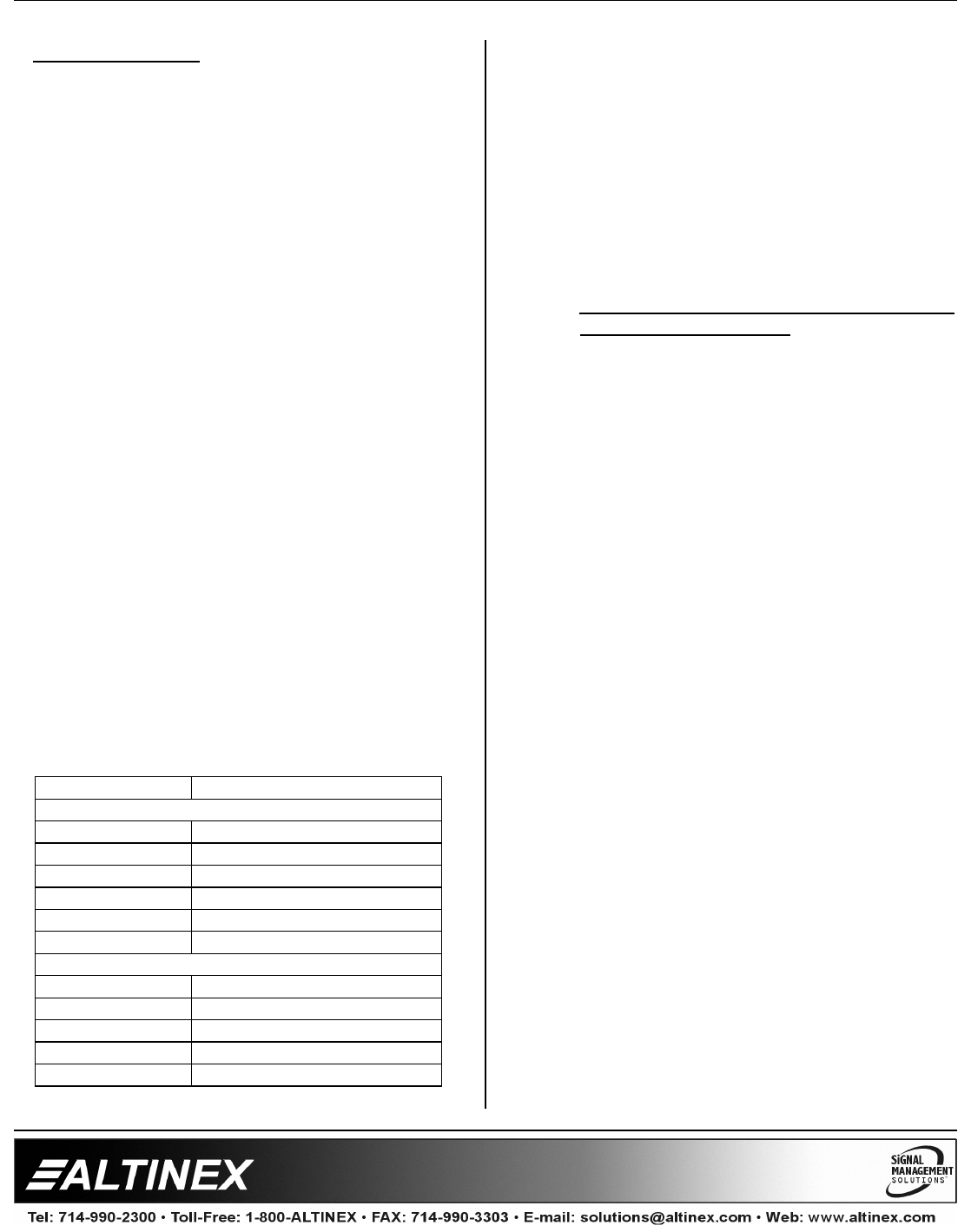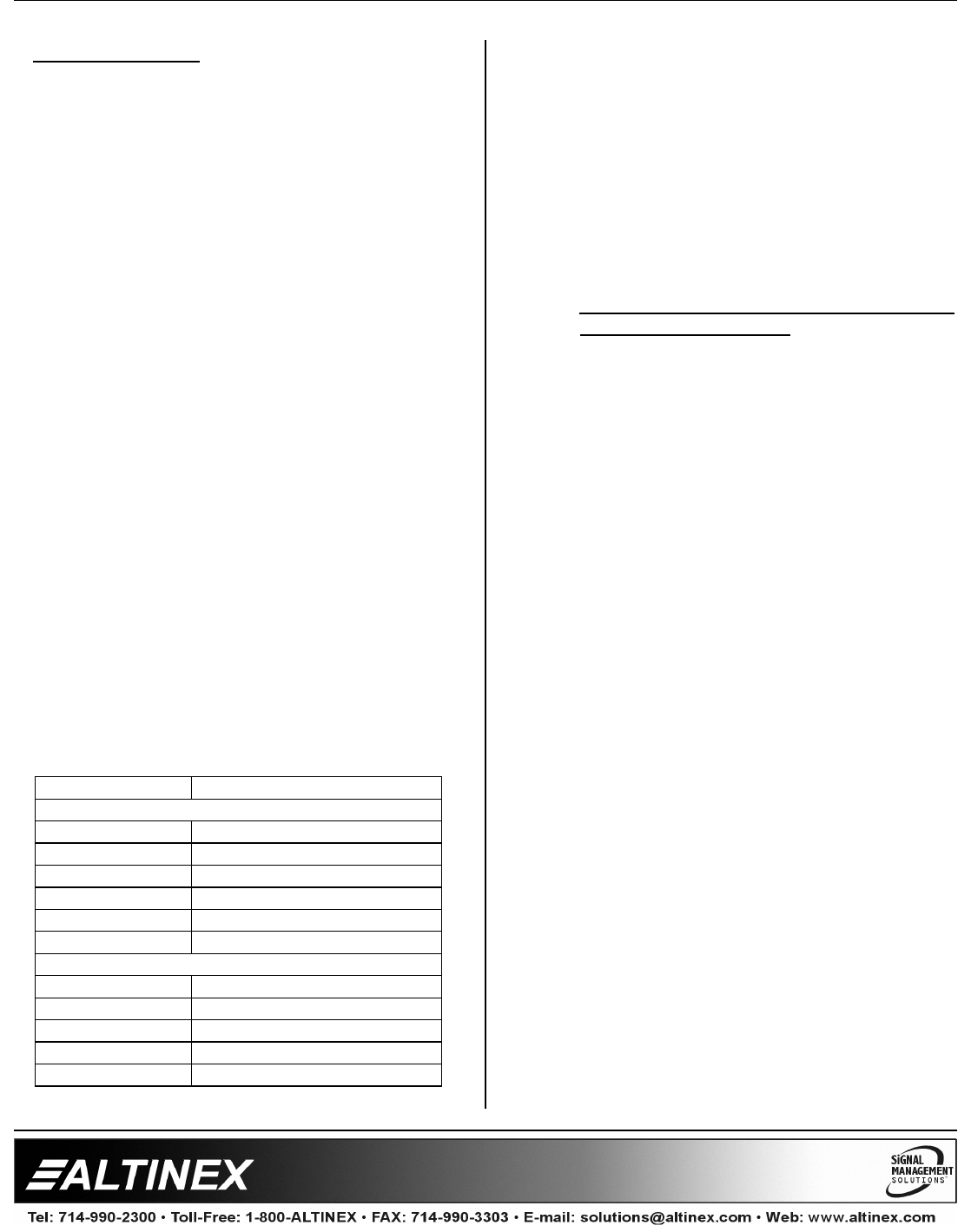
MULTITASKER™
400-0095-005
20
20
Group Commands
42) [WR] Group cards
43) [RMC] Remove member(s) from group
44) [RMG] Delete group
45) [RD] Display group members
7.4 MENU MODE
Menu Mode commands allow virtually the same
functionality as programming commands. Unlike
the programming commands, menu commands
prompt the user to select from a list of available
options. The system then responds based upon
selections made by the user.
The menu driven commands are only available with
MultiTasker systems that have the following front
panel firmware:
690-0122-015 = Version 015 or later.
690-0123-004 = Version 004 or later.
690-0124-018 = Version 018 or later.
Send the command [VER] and the system will
respond with feedback that includes the following:
690-0122-015 690-0123-004 690-0124-018
Check the last three digits against the numbers
above to determine if Menu Mode is available.
7.4.1 MENU COMMAND DEFINITIONS
Refer to section 7.2 for details on card functions
and examples.
MENU COMMAND
Control
Select n/a
Save [CnS]
Clear [CLR]
Switch [ON]
Volume [VLO], [RUP], [RDN], [RST]
Mute [MUT0], [MUT1], [OFF], [ON]
Setup
Group [WR], [RM]
Input Volume [VLI]
Ramp Time [RAMP]
Status [VER], [C]
Help [HELP]
7.4.2 USING MENU MODE
1. In order to enter menu mode, the system
needs to be connected to a computer
running RS-232 control software.
2. In the Terminal Window, press ENTER on
the keyboard.
3. The system interrogates all cards and
returns a list of cards and their ID numbers.
Example: 08: MT109-100
NOTE: Only cards supporting the menu
feature will be displayed.
4. Enter the two-digit ID and a menu for the
card will be displayed. In the example
above, enter “08” for the MT109-100.
WARNING: Do NOT enter any characters
except those relating to the desired menu.
Press ENTER after "08" and the original
prompt will be displayed.
5. After selecting the MT109-100 as described
above, the system will prompt for selections
specific to that card.
6. Read each menu carefully, and continue
selecting keys as prompted for further
functions. (Example prompt: "Key= ")
7.4.3 MENU TYPES
1. MAIN MENU
The first menu displayed after selecting the
card is the Main Menu. This menu provides
access to the key functions related to the
card. Press the key representing the menu
item for access and a sub-menu will
appear.
2. SUB-MENUS
Each menu item will display either a
sub-menu, or a list of options. Press the key
corresponding to the desired choice.