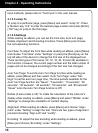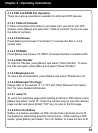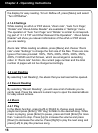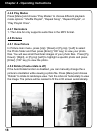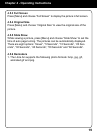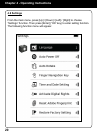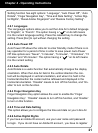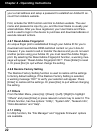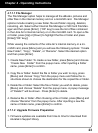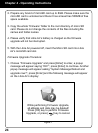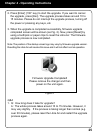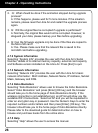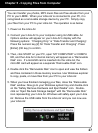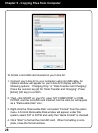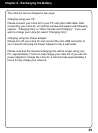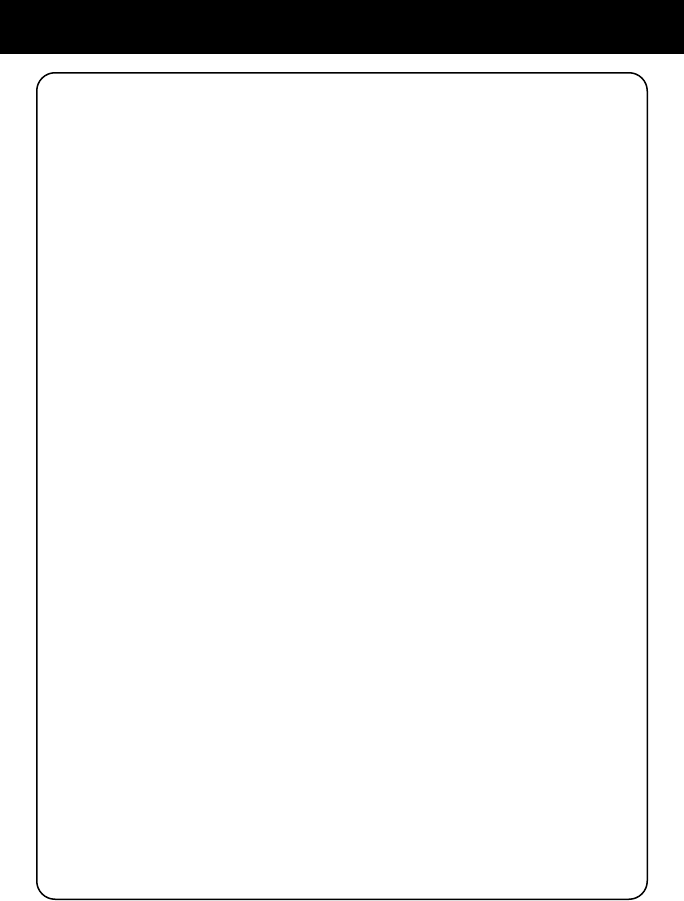
22
your e-mail address and setup a password to establish an Adobe ID ac-
count from Adobe’s website.
First, activate the WiFi function and link to Adobe’s website. The user
name and password is input by you, and the User Name is usually your
email address. After you have registered, your User Name and Pass-
word is used to login in the device to purchase and download eBooks or
execute relevant actions.
4.6.7 Reset Adobe Fingerprint
An unique nger print is established through your Adobe ID for you to
download and read Adobe DRM-restricted content on your Libre Air.
However, if you needs to sell or transfer the device and you do not want
another person using your Adobe ID, you must reset the Adobe Finger-
print. By selecting the Reset Adobe Fingerprint function, a warning mes-
sage will appear: “Reset Adobe Fingerprint OK?”. Press [Enter] to reset
it. Or press [Esc] to quit without change the setting.
4.6.8 Restore Factory Setting
The Restore Factory Setting function is used to restore all the settings
to factory default settings. If the Restore Factory Setting is selected,
a warning message “OK?” to verify your selection will appear. Press
[Enter] to restore all the settings. Or press [Esc] to quit without changing
the setting.
4.7 Others
From the Main Menu, press [Up] / [Down] / [Left] / [Right] to highlight
“Others” and press [Enter] or press relevant numeric key to select it. The
Others function, has ve options: “Utility”, “System Info”, “Network Info”,
“Kobo Bookstore” and “Help”.
4.7.1 Utility
In Utility function, the “File Manager” and “Upgrade Firmware” options
are available.
Chapter 4 - Operating Instructions