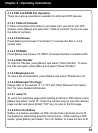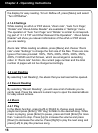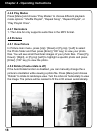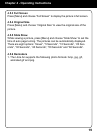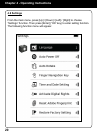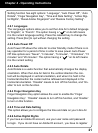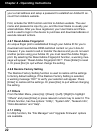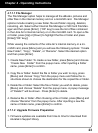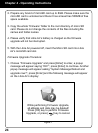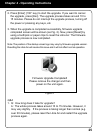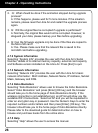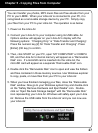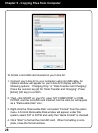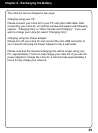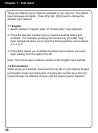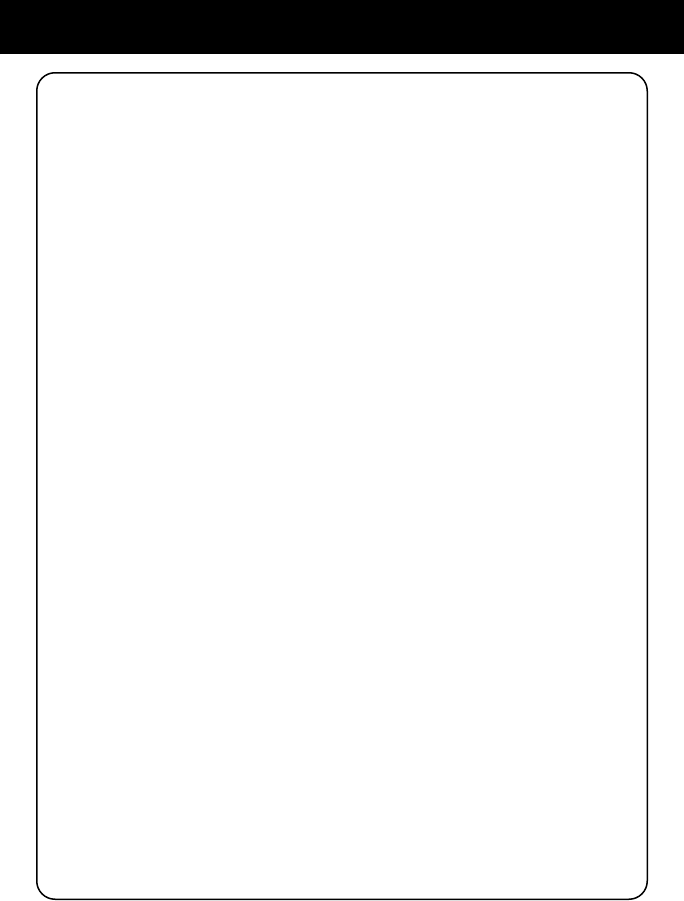
23
4.7.1.1 File Manager
The File Manager option helps to manage all the eBooks, pictures and
other les in the internal memory and on a microSD card. File Manager
options include creating a new folder, le and folder copying, deletion,
renaming, etc. Select either Internal File Manager or SD Card File Man-
ager and then press [Enter] (“OK” key) to see the list of les contained
in the Libre Air’s internal memory or on the microSD card. To open a le
or folder, press [Up] or [Down] to highlight the le or folder and press
[Enter](“OK” key)].
While viewing the contents of the Libre Air’s internal memory or a mi-
croSD card, press [Menu] and you will see the following options: “Create
New Folder”, “Copy”, “Delete”, or “Rename”. Select the desired option
and then press [Enter].
1. Create New Folder: To create a new folder, press [Menu] and choose
“Create New Folder” from the popup menu. After inputting a folder
name, press [Enter] to conrm.
2. Copy le or folder: Select the le or folder you wish to copy, press
[Menu] and choose “Copy” from the popup menu and follow the in-
structions shown to choose the destination for the copied le or folder.
3. Delete le or folder: Select the le or folder you wish to delete, press
[Menu] and choose “Delete” from the popup menu. A popup message
of “Delete?” will be shown. Press [Enter] to delete.
4. Rename le or folder: After choosing a le or folder, press [Menu] and
choose “Rename” from the popup menu. After inputting a new le
name or folder name, press [Enter] to conrm.
4.7.1.2 Upgrade Firmware Preparation
1. Firmware updates are available from time to time for download from
Aluratek’s Support library.
Chapter 4 - Operating Instructions