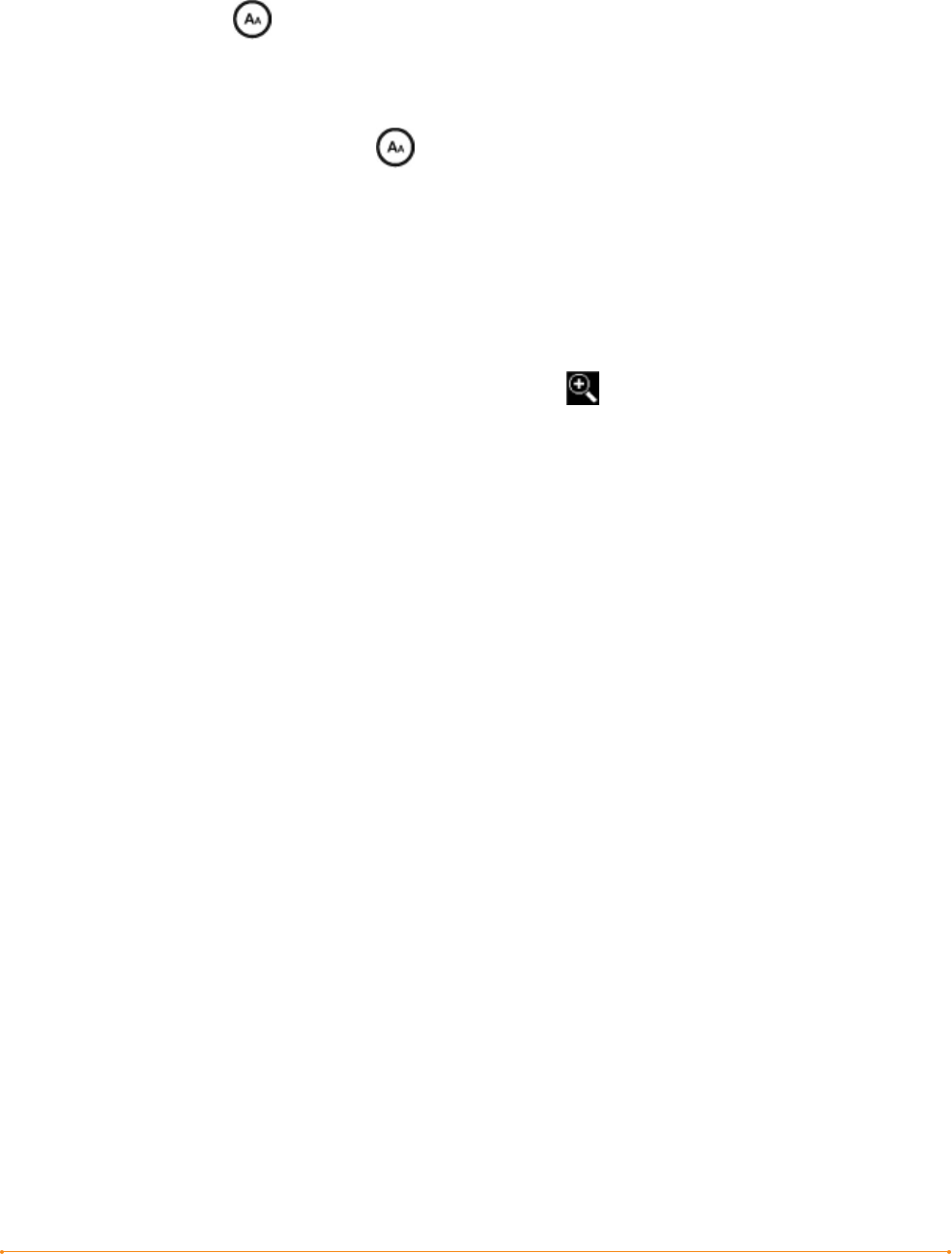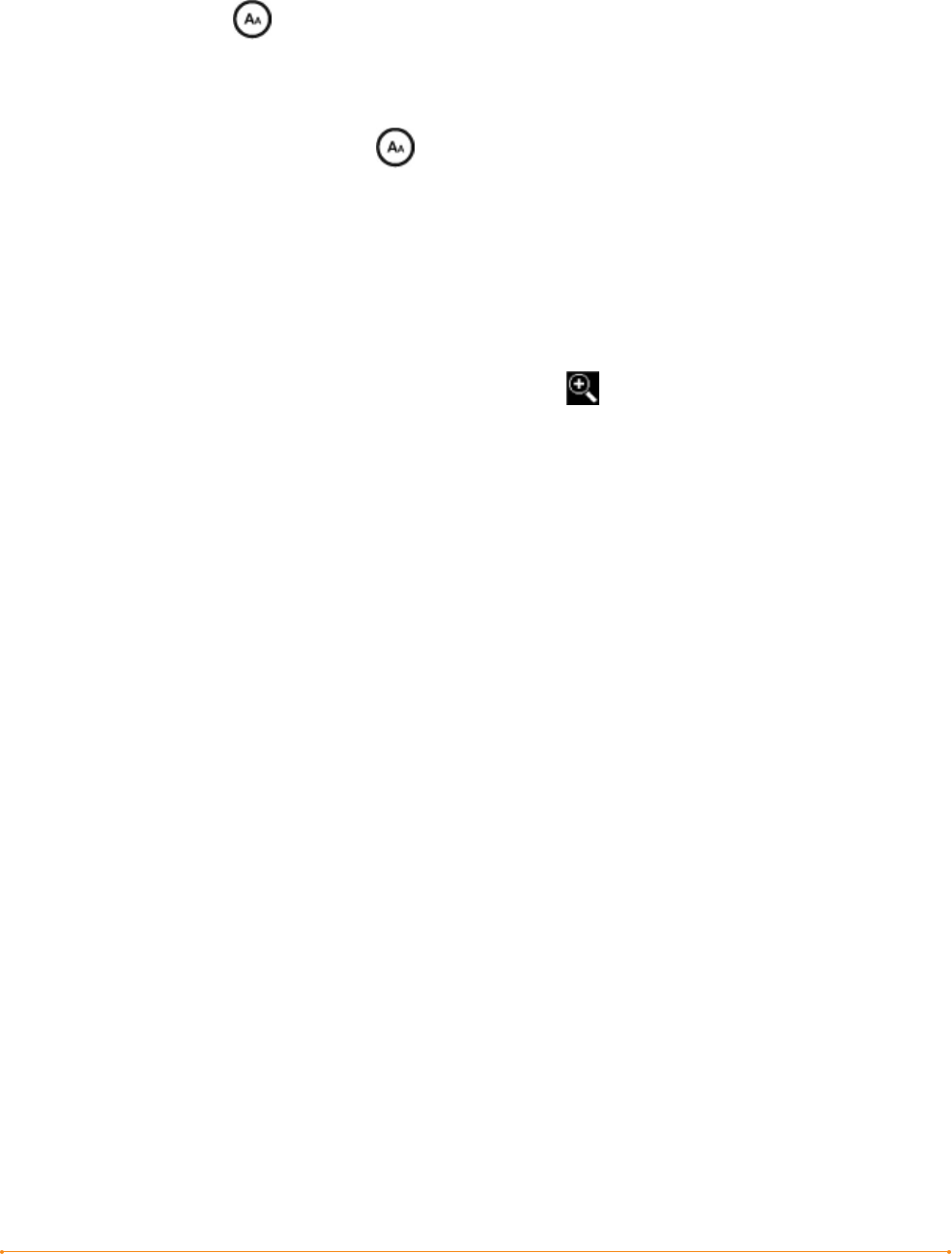
KINDLE USER’S GUIDE 3
rd
EDITION · 46 ·
To pick the text size that you want to use while reading, follow these steps:
1. Press the Text key located on the bottom row the keyboard. The text size
choices are displayed as well as controls for Text-to-Speech.
2. Move the 5-way left or right to the new text size that you want to use (you see the
new text size immediately).
3. Press the 5-way or the Text key to confirm your choice.
INCREASING THE SIZE OF A PICTURE
If you’d like to see a larger size of a picture or image you encounter in your reading
material, simply follow these steps to zoom temporarily on the image.
1. Use the 5-way controller to position the cursor over the picture.
2. An image of a magnifying glass with a plus sign will appear on top
of the picture.
3. Press the 5-way to zoom the image. You will see an expanded view of the picture
that rotates if necessary to maximize the use of the display.
4. Press the 5-way to return to your content.
3.3 Moving from Place to Place
There are several ways for you to get from place to place once you have opened your
reading material. Most often you will turn pages using the Next Page and Previous
Page buttons (described in Chapter 1). You can also get around inside your book or
periodical by selecting locations from the item’s Menu, clicking on links in the content,
or by moving the 5-way controller left or right to advance to another article or chapter.
USING THE MENU TO GET AROUND
To go to the menu, press the Menu button when reading a book or periodical. You will
have slightly different options depending on the content you are reading. Examples of
the menu options are described below.