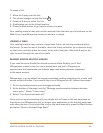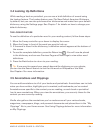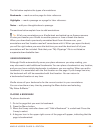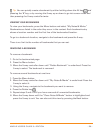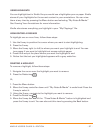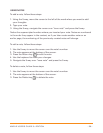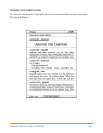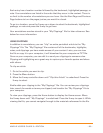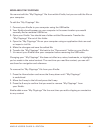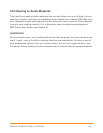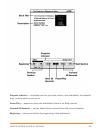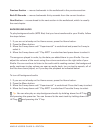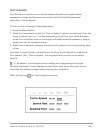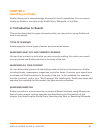KINDLE USER’S GUIDE 3
rd
EDITION · 60 ·
Each entry has a location number followed by the bookmark, highlighted passage, or
note. Your annotations are listed in the order that they occur in the content. There is
no limit to the number of annotations you can have. Use the Next Page and Previous
Page buttons to turn the pages just as you would in a book.
To go to a location, move the 5-way up or down to select the bookmark, highlighted
passage, or note and press the 5-way to go there.
Your annotations are also stored in your “My Clippings” file for later reference. See
below for more information.
USING CLIPPINGS
In addition to annotations, you can “clip” an entire periodical article to the “My
Clippings” file. The “My Clippings” file contains all of the bookmarks, highlights,
notes, and clippings you have made across all your content. Later, you can view
the file or copy it to your computer; it will download to your computer as TXT file.
Once on your computer, you can edit it or send your clippings to someone else.
Clipping and highlighting are a great way to capture your favorite quotes and share
with others.
To clip an article:
1. Go to the article you want to clip.
2. Press the Menu button.
3. Move the 5-way controller down until “Clip this Article” is underlined. Press the
5-way to select.
Kindle adds your clipping to the “My Clippings” file. You can review your clippings
later, search for words or terms you clipped, and transfer the “My Clippings” file to
your computer.
To view your clippings, press the Home button to display the Home screen. Move
the 5-way down until “My Clippings” is underlined. Press the 5-way to open it. While
viewing the file, you cannot navigate through to the materials referenced in the file.