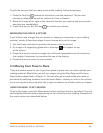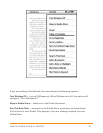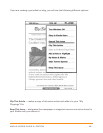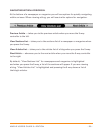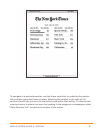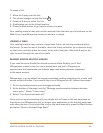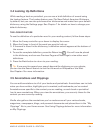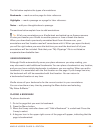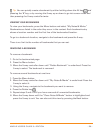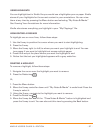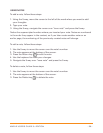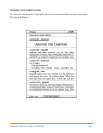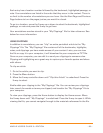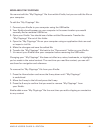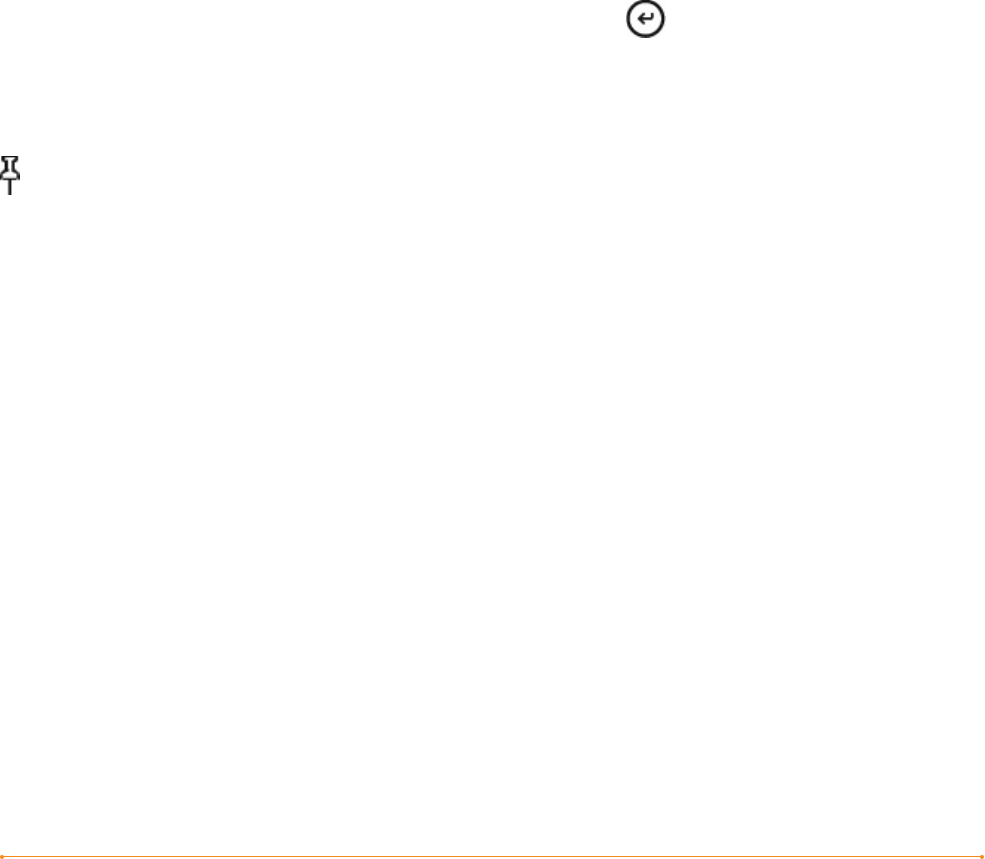
KINDLE USER’S GUIDE 3
rd
EDITION · 54 ·
3.4 Looking Up Definitions
While reading a book or periodical, you can see a brief definition of a word using
the Lookup feature. The Lookup feature uses The New Oxford American Dictionary
by default, but you can also purchase other dictionaries and make them your default
dictionary using the Settings page. See Chapter 7 for details on how to change your
default dictionary.
THE LOOKUP FEATURE
To see the definition of a particular word in your reading content, follow these steps:
1. Move the 5-way controller up or down to display the cursor.
2. Move the 5-way in front of the word you want to look up.
3. If the word is found in the dictionary, a definition extract appears at the bottom of
the screen.
4. To see the complete definition, press the Return key . You will now be placed
in the dictionary and can use Previous Page and Next Page to view other word
definitions.
5. Press the Back button to return to your reading.
Tip: If you want to expand your search beyond the dictionary on your device,
you can use the Search feature to look for the word on Wikipedia or the Web.
See Chapter 4 for more information.
3.5 Annotations and Clippings
You can add annotations to all of your books and periodicals. Annotations can include
notes you have written, highlights you’ve marked, and bookmarks you’ve created.
Annotations are specific to the content you are reading, so each book or periodical
has its own annotations. When you view the annotations, you see only those for the
content you are currently reading.
Kindle also gathers the annotations you’ve made across all your various books,
magazines, newspapers, blogs, and personal documents and places them in the “My
Clippings” file in your Home screen. See Using Clippings below for more information
on My Clippings.