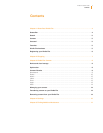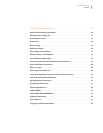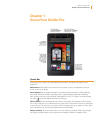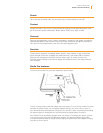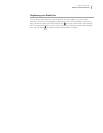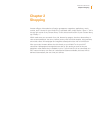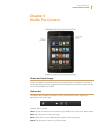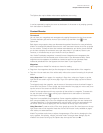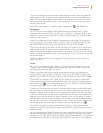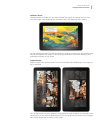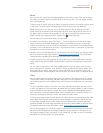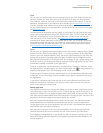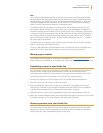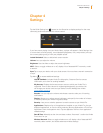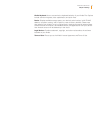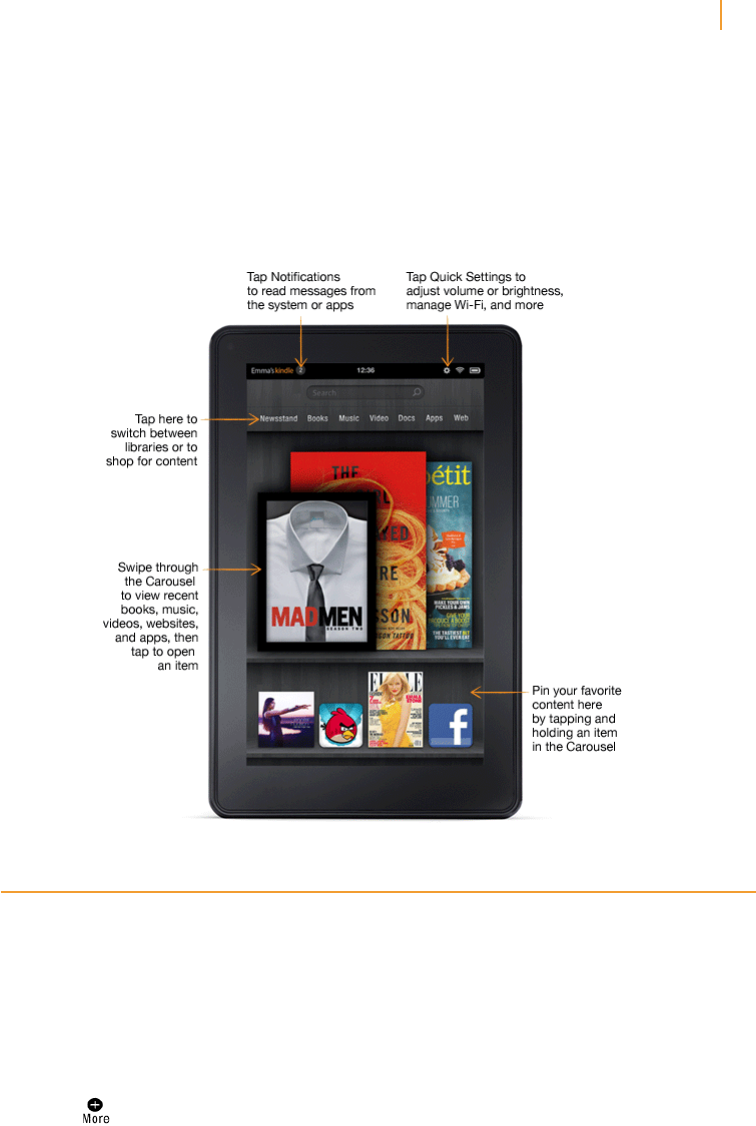
Status Bar
At the top of the screen, you’ll see indicators that inform you about the status of your
Kindle Fire.
Notifications: Notifications can come from the system, a game, an application such as
e-mail, or the music player.
Quick Settings: Tap to display settings for commonly performed tasks, including locking
and unlocking screen rotation, adjusting volume, setting display brightness, accessing
Wi-Fi settings, syncing, and controlling the playback of music, if a song is currently playing.
Tap More
to access additional Kindle Fire settings.
Wi-Fi indicator: The more bands that are filled in with white, the stronger the Wi-Fi signal.
An X next to the Wi-Fi icon indicates that you have a Wi-Fi connection but are not connected
to the Internet. This can occur if you are at a Wi-Fi hotspot, such as an airport or hotel. Open
your web browser to view access options that may be available.
Battery indicator: This icon shows how much your battery is charged. When fully charged,
the charging indicator light will turn green and the battery indicator will appear filled.
Chapter 1
About Your Kindle Fire
Kindle Fire User’s Guide 4
Chapter 1 About Your Kindle Fire