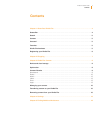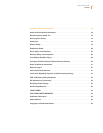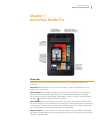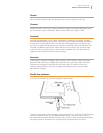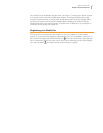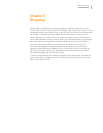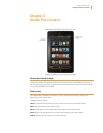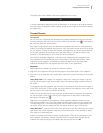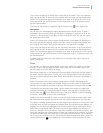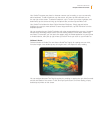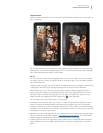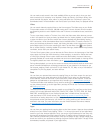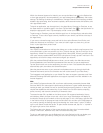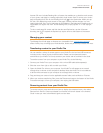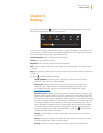Kindle Fire User’s Guide 7
Chapter 2 Shopping
Amazon offers a wide selection of books, newspapers, magazines, applications, music,
movies, and TV shows for your Kindle Fire. To purchase titles, simply tap the “Store >” link in
the top right corner of any Content library. To exit the store and return to your Content library,
tap “Library >.” Note that the Docs and Web Content libraries do not have Store links.
Within each store you can search for a title, browse by category, check out best sellers, or
view recommendations. You can try before you buy with free book samples, song previews,
and movie trailers. All newspaper and magazine subscriptions start with a risk-free trial.
After your order, Amazon delivers the title directly to your Kindle Fire via your Wi-Fi
connection. Newspapers and magazines are sent to your device as soon as they are
published—often before they’re available in print. If your Kindle Fire is not connected to a
Wi-Fi network when a new issue of a subscription becomes available, that issue will be
delivered automatically the next time you connect.
To shop for other products sold on Amazon, tap Apps on the Home screen, and select the
Amazon Shop app. To manage your account, 1-Click settings, Wish List and more, tap the
Menu icon on the Option bar.
Chapter 2
Shopping