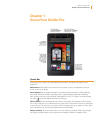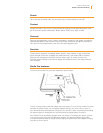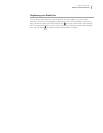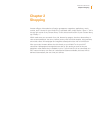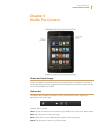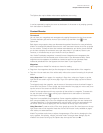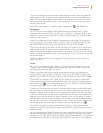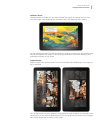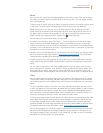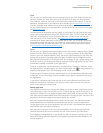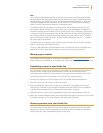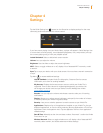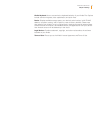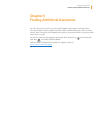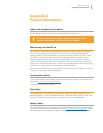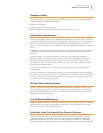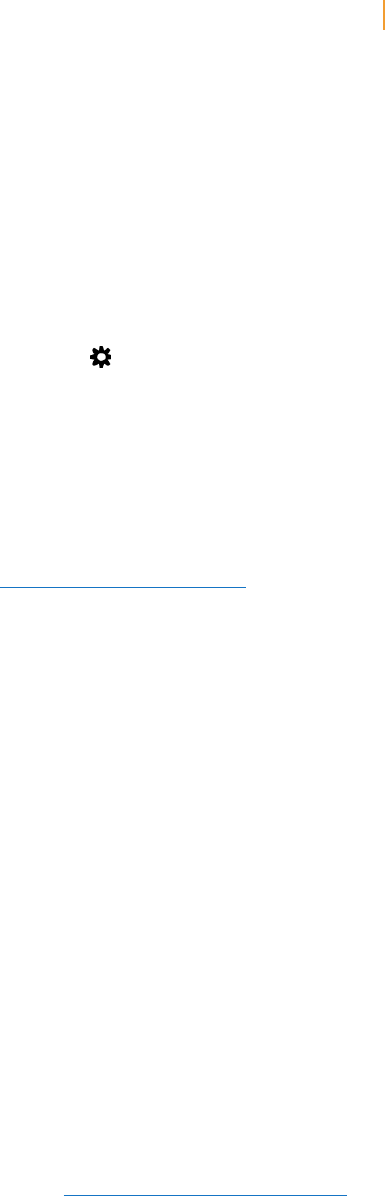
Kindle Fire User’s Guide 12
Chapter 3 Kindle Fire Content
Music
You can view your music library by tapping Music on the Home screen. Once you’ve chosen
the music you want to listen to, tap the name of the song to play it. You can create a playlist
from the Playlists tab.
To play a group of songs—such as an album, all songs by an artist, or a playlist—tap any song
in the group. The entire group will begin playing from the song name you selected.
While listening to music, view the music you have queued to play by tapping the music
player control at the bottom of the Music library or store, then tapping the list view icon in
the upper right of the Now Playing screen. You can adjust the volume by using the music
player controls or by tapping the Quick Settings icon in the Status bar.
You can add music to your Music library in three ways:
• PurchaseitfromtheMusicstore.Tap“Store>”inthetoprightcorneroftheMusiclibrary
screen to browse the Amazon Music store. When you purchase music, you will be asked
whether to store your music in the cloud or download it to your device. If you download your
purchase, it will not be stored in the cloud. If you choose to store it in the cloud, you can later
download it from there to your device.
• Uploaditfromthemusiccollectiononyourcomputer(suchasiTunes)toyourAmazonCloud
Drive via Amazon’s Cloud Player website (www.amazon.com/cloudplayer). The Cloud Player
website supports uploading from both Mac OS and Windows computers.
• TransferitdirectlyfromyourcomputertoyourKindleFireviaamicro-USBcable(soldsepa-
rately). Please note that only MP3 (.mp3) and AAC (.m4a) files are supported in your Music
library.
You can make music stored in the cloud available offline so you can play it when you don’t
have connectivity (for example, on an airplane). Simply tap Cloud in your Music library, then
press and hold any playlist, artist, album, or song and select the “Download” option. Your
downloaded music will be available in the Device tab of your Music library for playback offline.
Video
You can watch videos by tapping Video on the Home screen. The Video store on your Kindle
Fire provides access to more than 100,000 movies and TV shows. Amazon Prime members
get streaming access to over 10,000 movies and TV shows at no additional cost (restrictions
apply).
To rent or purchase a movie or TV show, from within the Video store either browse or enter
a title in the search bar. Upon purchase, tap Watch Now for instant playback, or tap Download
to save the video to your device to watch later. Instant playback and downloading require a
Wi-Fi connection, while downloaded videos can be watched offline. To watch a movie or TV
show you’ve already purchased or rented, tap Library and select a title.
To find a Prime instant video, you can browse the Prime titles on the home page of the Video
store, apply the Prime filter while browsing a video category, or search for videos that have
a Prime logo. Although Prime instant videos cannot be downloaded, the same videos are
generally available for rental and/or purchase and can then be downloaded for viewing offline.
For eligibility details and more information, go to: www.amazon.com/help/primevideo
During video playback, you can tap the screen to access movie controls such as volume and
pause. Amazon’s Whispersync technology keeps track of your location in the video, so you
can resume watching where you left off on your Kindle Fire, PC, Mac, or any of hundreds of
compatible TVs, Blu-ray players, and other devices.