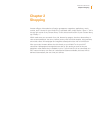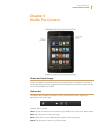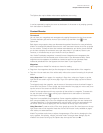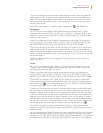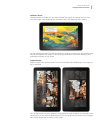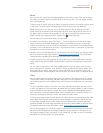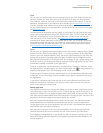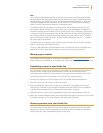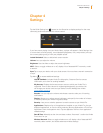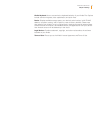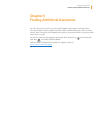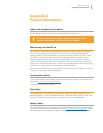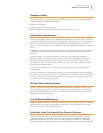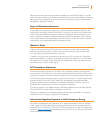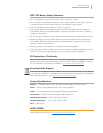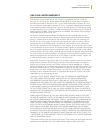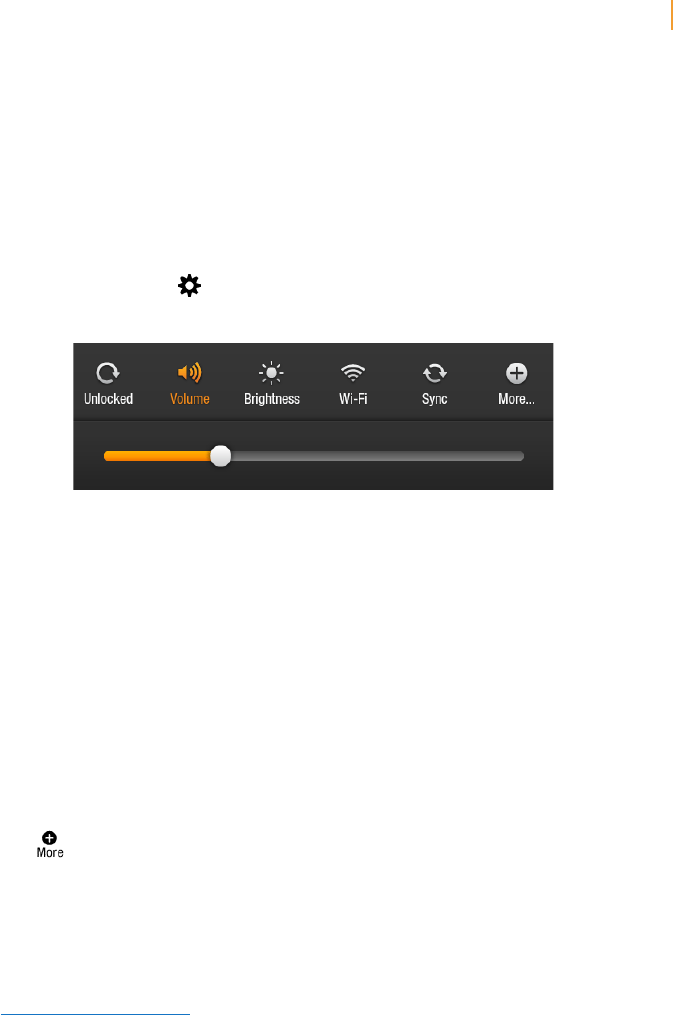
Kindle Fire User’s Guide 15
Chapter 4 Settings
Tap the Quick Settings icon located on the Status bar to display settings for the most
commonly performed tasks and the volume control.
If you have music playing from your Music library, a player will appear in Quick Settings. Use
it to see what’s currently playing, control playback (play/pause, next, and previous), and tap
the currently playing song to view your playback queue.
Locked/Unlocked: Select to lock/unlock screen rotation.
Volume: Lets you adjust the volume.
Brightness: Use the slider to adjust the screen brightness.
Wi-Fi: Select to toggle wireless on or off, display a list of detected Wi-Fi networks, or add
a network.
Sync: Tap to sync your device with your cloud content. You must have a network connection
to sync.
Tap More
to access additional settings:
Help & Feedback: Includes Kindle Fire help topics, Customer Service contact
information, and a form for sending feedback.
My Account: Displays the Amazon account name to which your Kindle Fire is
registered. There is also a button for registering/deregistering your device. You
can change your device name and your device e-mail at Manage Your Kindle:
www.amazon.com/myk
Sounds: Lets you adjust the volume and choose a sound to alert you of incoming
notifications.
Display: Allows you to adjust screen brightness, and specify the number of minutes
of inactivity before your Kindle Fire goes to sleep.
Security: Lets you set a device password to restrict access to your Kindle Fire.
Applications: Displays a list of the applications installed on your Kindle Fire. You can
display all applications, or filter the list by selecting Running Applications or Third Party
Applications from the dropdown menu. Tap the application name to view application-
related settings.
Date & Time: Manually set the time and date or select “Automatic” to allow the Kindle
Fire to do it for you.
Wireless Network: Select to toggle wireless on or off, display a list of detected Wi-Fi
networks, add a network, and access advanced wireless settings.
Chapter 4
Settings