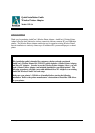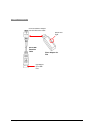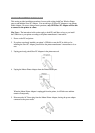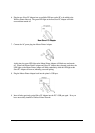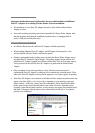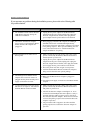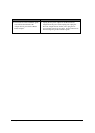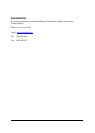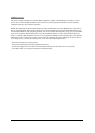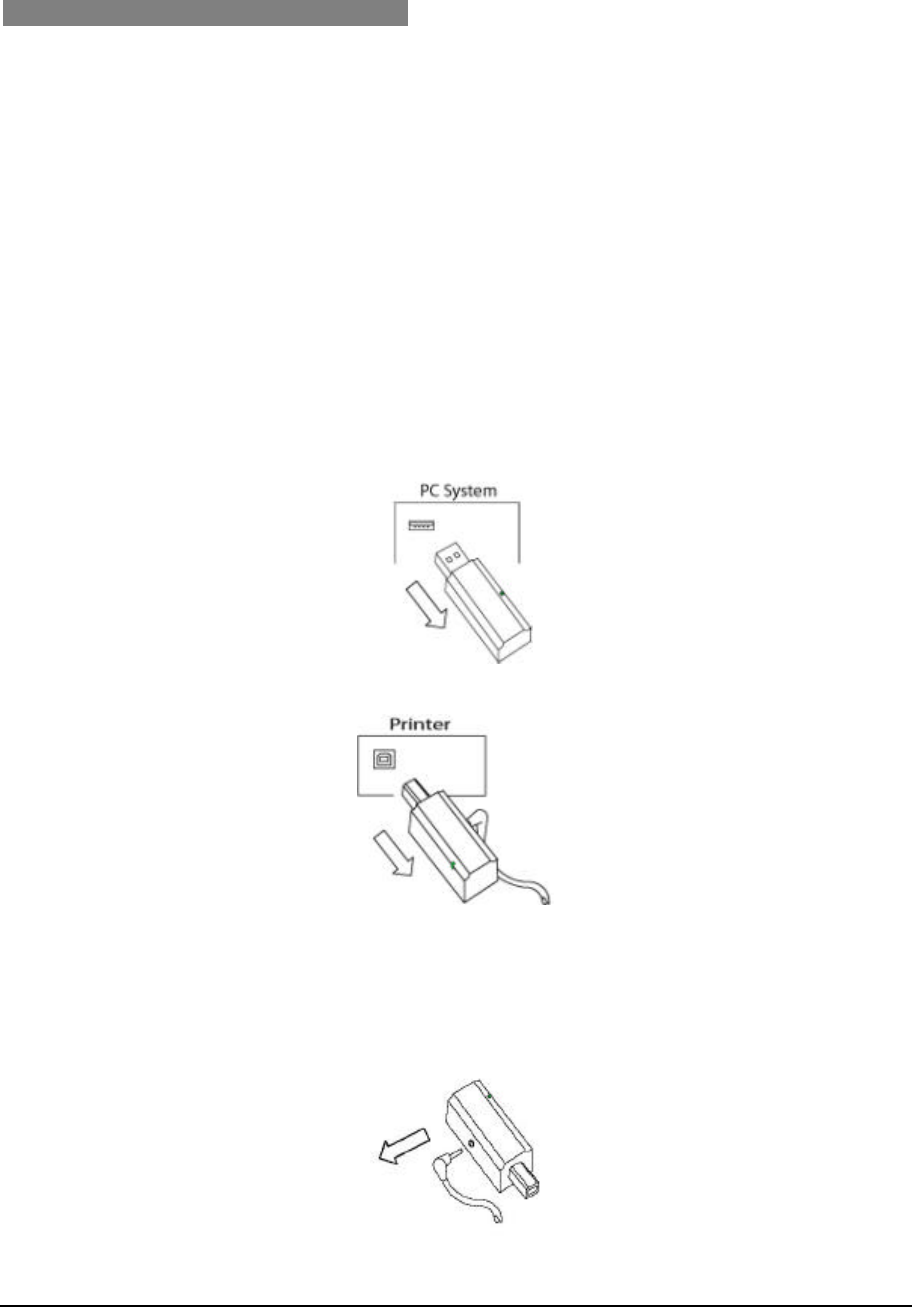
WP-SA Quick Installation Guide v.1.0 Page 3
Additional Slave PC Adapter Installation
This section provides installation procedures for users with existing AmbiCom Wireless Printer
setup to add addition Slave PC Adapter. You can add up to 30 Slave PC Adapters to one Master
Printer Adapter. However, during normal operations,
only ONE Slave PC Adapter will be able
to connect to the printer at a time.
Mac Users: The instructions in this section apply to both PCs and Macs as long as you install
the USB driver to your printer according to the printer manufacturer’s instructions.
1. Power on the PC and printer.
2. If you have not already installed your printer’s USB driver onto the PC in which you’re
installing the Slave PC Adapter, please follow the printer manufacturer’s instructions to do so
now.
3. Unplug previously paired Slave PC Adapters in the printer network.
4. Unplug the Master Printer Adapter from the Printer’s USB port.
When the Master Printer Adapter is unplugged from the printer, it will flash once and then
remain off temporarily.
5. Disconnect the AC Power plug from the Master Printer Adapter, leaving the power adapter
connected to the power outlet.