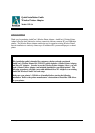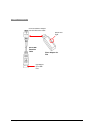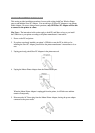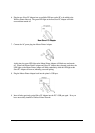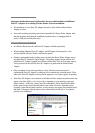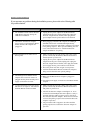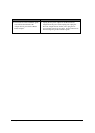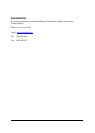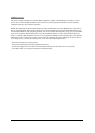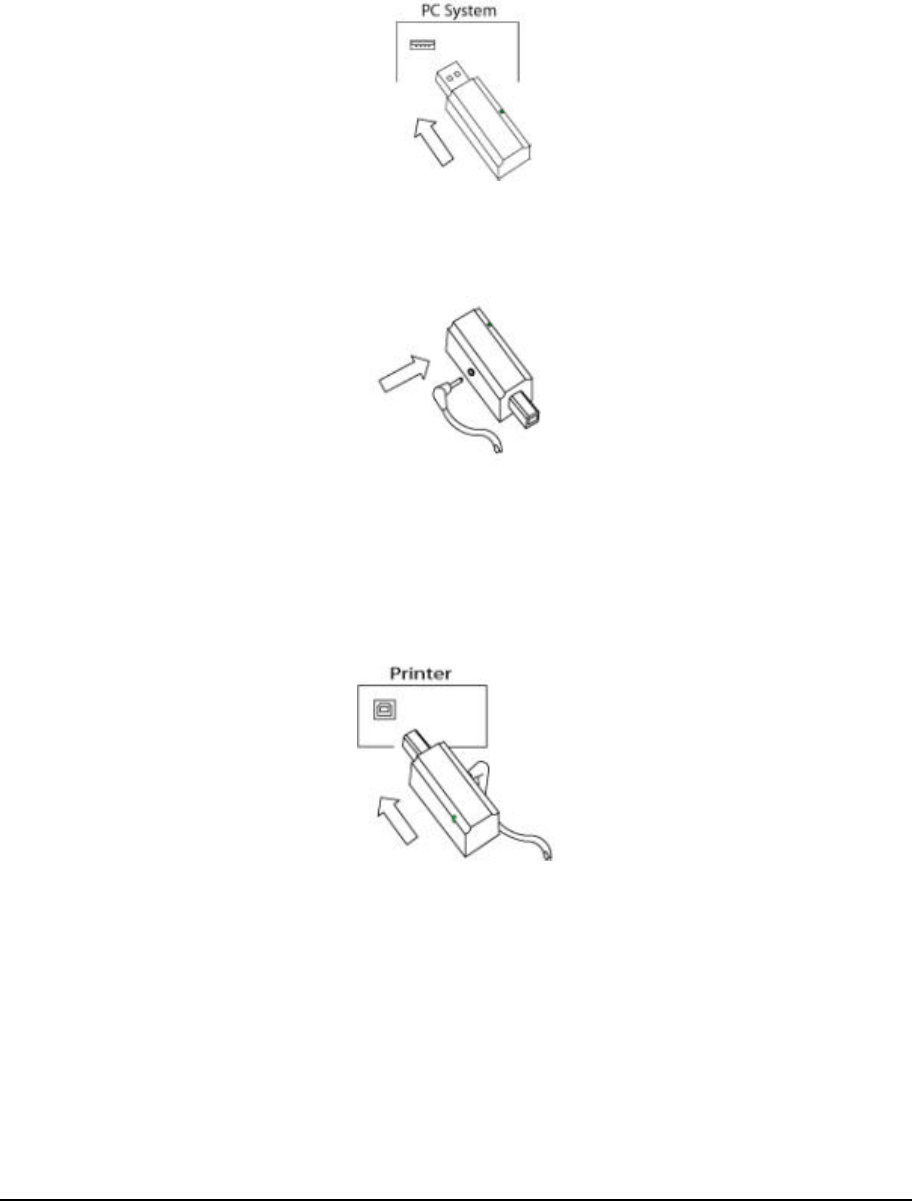
WP-SA Quick Installation Guide v.1.0 Page 4
6. Plug the new Slave PC Adapter into an available USB port on the PC to be added to the
Wireless Printer Network. The green LED light on the new Slave PC Adapter will blink
once and then remain off.
New Slave PC Adapter
7. Connect the AC power plug into Master Printer Adapter.
At this time, the green LED light on the Master Printer Adapter will blink once and remain
off. When both Master Printer Adapter and Slave PC Adapter have detected each other, the
LED lights on the Master Printer Adapter will blink continuously while the LED light on the
Slave PC Adapter will turn on, indicating successful pairing.
8. Plug the Master Printer Adapter back into the printer’s USB port.
9. Insert all other previously paired Slave PC Adapter into the PC’s USB port again. Now you
have successfully installed a Wireless Printer Network.