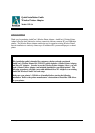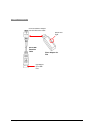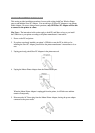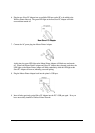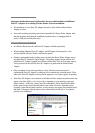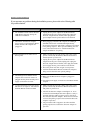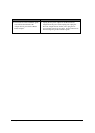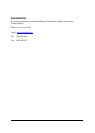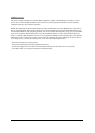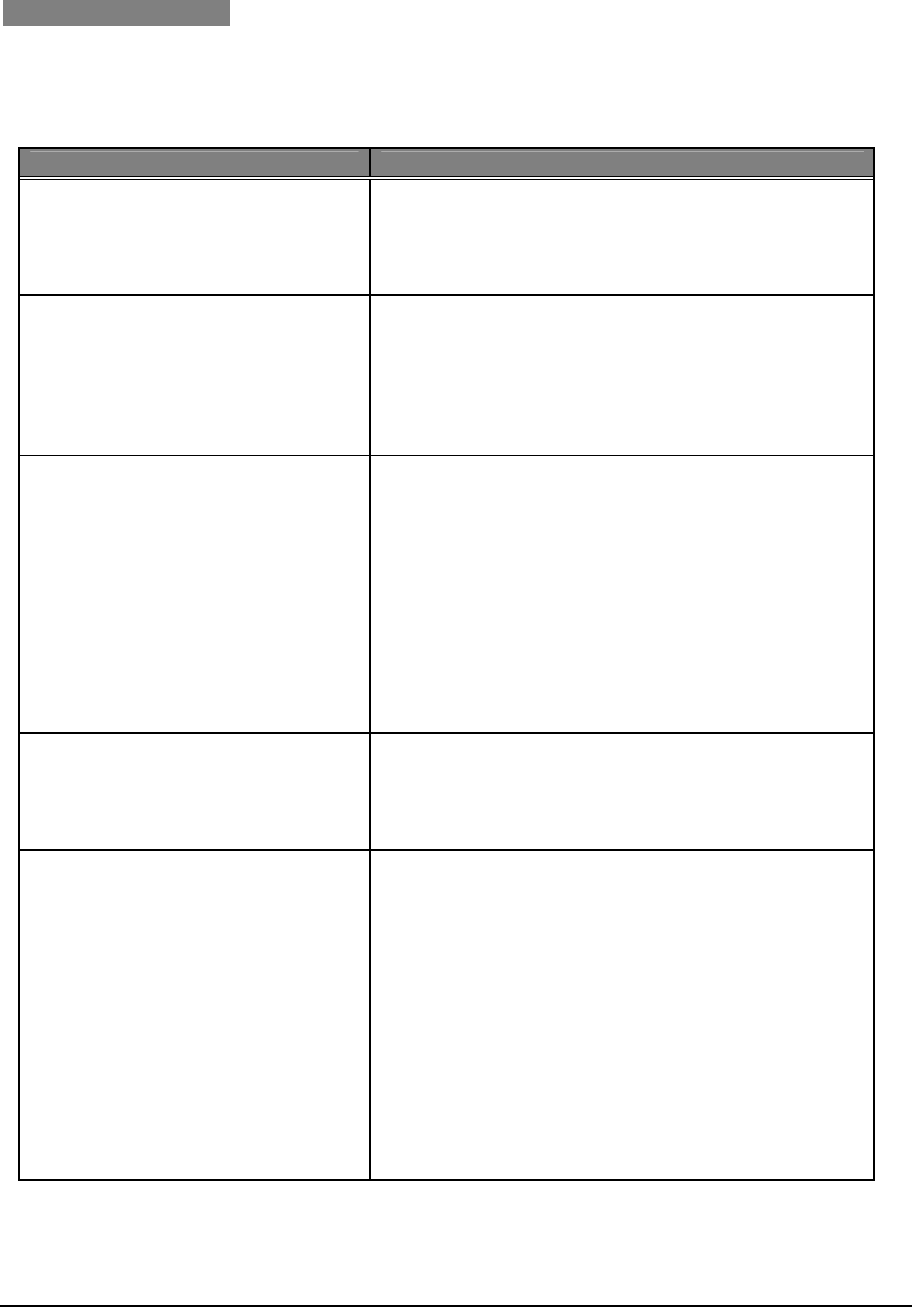
WP-SA Quick Installation Guide v.1.0 Page 7
TROUBLESHOOTING
If you encounter any problems during the installation process, please refer to the following table
for possible solutions.
Problem Possible Solutions
1. The installation wizard cannot find the
USB printer/connection during the
USB driver installation.
• Unplug the AC power adapter for the Master Printer
Adapter from the power outlet, unplug and re-plug the
Slave PC Adapter from/to the PC, and re-plug the AC
power adapter into the power outlet to reset the link.
2. The LED on the Slave PC Adapter
does not turn on when both the Master
Printer and Slave PC Adapters are
plugged in.
• When plugging in the Slave PC Adapter, the LED light
will blink and turn off. It will then blink periodically,
showing that it has been paired but is waiting to be reached
in the polling sequence. If this periodic blinking does not
occur, follow the directions in “Additional Slave PC
Adapter Installation” for pairing.
3. Both LED lights are on, but I am not
able to print.
• Make sure that the print job is being sent to the correct
printer connected by the Wireless Printer Network and
that the printer is powered on.
• Unplug the AC power adapter for the Master Printer
Adapter from the power outlet, unplug and re-plug the
Slave PC Adapter from/to the PC, and re-plug the AC/DC
power supply into the power outlet to reset the link.
• Power the printer off, then on again to reset printer.
• Confirm that the Master Printer and Slave PC Adapters
being used are from the same -paired package.
4. The LED light on the Master Printer
Adapter does not turn on when it is
plugged into the printer and the power
supply connections are made.
• Make sure the Master Printer Adapter is plugged in
correctly.
• Check the power supply connections to the Master Printer
Adapter.
5. A print job has been sent to the printer,
but there is no response. The status in
the Print Monitor window is blank.
• Make sure that the print job is being sent to the correct
printer connected by the Wireless Printer Network and
that printer is powered on.
• Check if the Slave PC Adapter’s LED light is on. In an
environment with multiple Slave PC Adapters, a delay is
possible while the polling sequence moves past idle or
disconnected Slave PC Adapters. Wait for a few minutes
to ensure the polling sequence has reached the Slave PC
Adapter in question.
• The print status will not appear to be online until the
polling sequence has reached the Slave PC Adapter in
question.