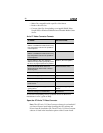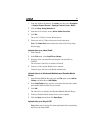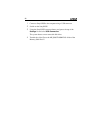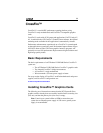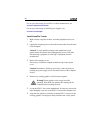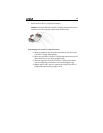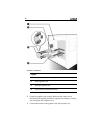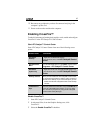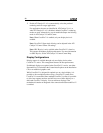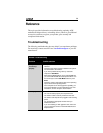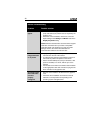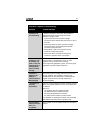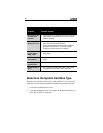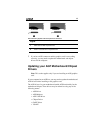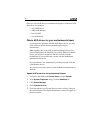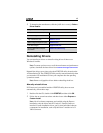38
4 Enable ATI Catalyst™ A.I. to automatically select the preferred
rendering mode for target applications.
For applications that are not identified in ATI Catalyst™ A.I., or
when ATI Catalyst™ A.I. is disabled, default CrossFire™ rendering
modes are used. Alternatively, you can enable the Super Anti-aliasing
mode in ATI Catalyst™ Control Center.
Note: When CrossFire™ is enabled, only one display device is
enabled.
Note: CrossFire™ Super Anti-Aliasing can be adjusted in the ATI
Catalyst™ Control Center 3D settings.
Note: GPU Physics is only available when CrossFire™ is inactive.
This ensures the highest possible performance. For more information
on GPU Physics, see the ATI Catalyst™ Control Center Help.
Display Configurations
Display support is available through only one display device when
CrossFire™ is active. This arrangement ensures the best performance.
If additional displays are required when CrossFire™ is active, use either
SurroundView™ (included in the Custom install options on the installation
CD) or an additional graphics card.
While CrossFire™ is designed for optimal use on a single display, it is
possible to drive multiple monitors using a CrossFire™ system when
CrossFire™ is not enabled. On a standard CrossFire™ system, it is possible
to drive four separate monitors and still have one of those displays as a
dedicated CrossFire™ display. You can add more displays if the
motherboard contains an integrated video connection and SurroundView™
is enabled.