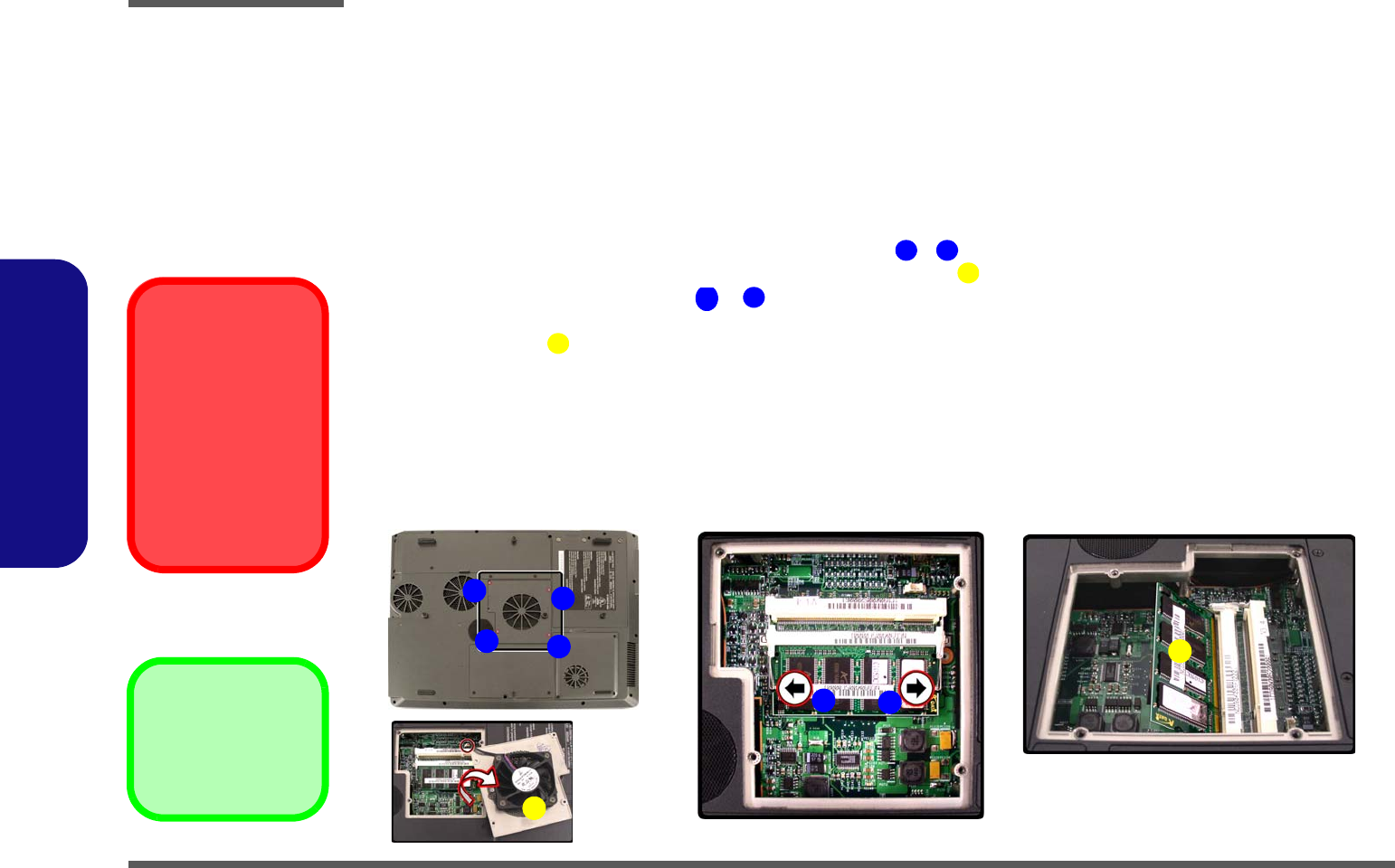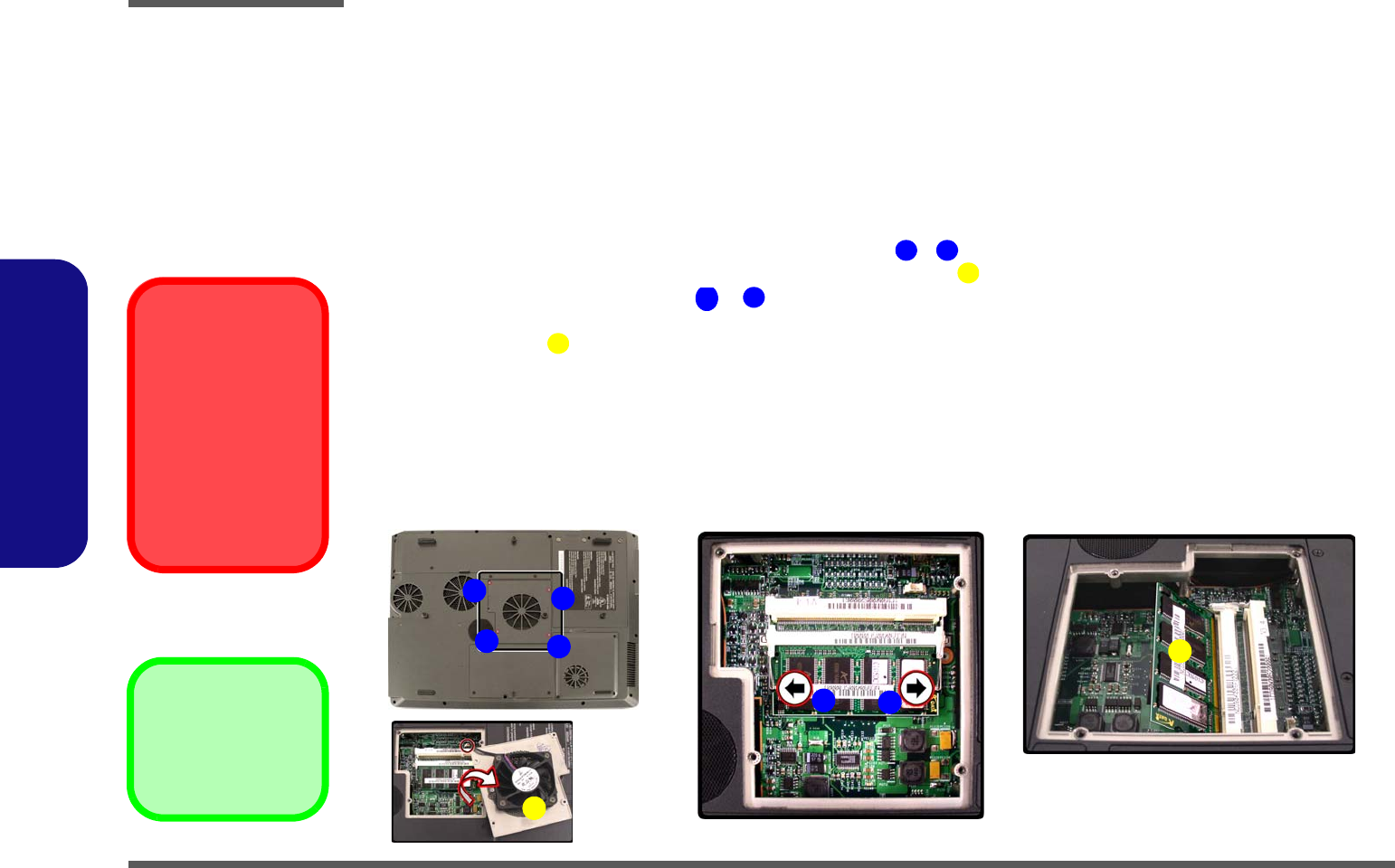
Disassembly
2 - 10 Removing the System Memory (RAM)
2.Disassembly
Removing the System Memory (RAM)
The computer has two memory sockets for 200 pin Small Outline Dual In-line Memory Modules (SO-DIMM) supporting
DDR 400 MHz. The main memory can be expanded up to 2GB. The SO-DIMM modules supported are 256MB, 512MB
and 1024MB DDR Modules. The total memory size is automatically detected by the POST routine once you turn on your
computer.
Memory Upgrade Process
1. Turn off the computer, and turn it over and remove the battery (page 2 - 5).
2. Locate the memory (RAM) bay cover and remove screws - .
3. Carefully (the fan cable will still be attached) lift off the bay cover .
4. Gently pull the two release latches & on the sides of the memory socket in the direction indicated by the
arrows (Figure c).
5. The RAM module will pop-up (Figure d), and you can then remove it.
6. Pull the latches to release the second module if necessary.
7. Insert a new module holding it at about a 30° angle and fit the connectors firmly into the memory slot.
8. The module will only fit one way as defined by its pin alignment. Make sure the module is seated as far into the slot
as it will go. DO NOT FORCE IT; it should fit without much pressure.
9. Press the module in and down towards the mainboard until the slot levers click into place to secure the module.
10. Replace the memory (RAM) bay cover and the screws (Figure a).
11. Restart the computer to allow the BIOS to register the new memory configuration as it starts up.
Figure 6
RAM Module
Removal
a. Remove the screws.
b. Lift off the bay cover.
c. Pull the release
latch(es).
d. Remove the mod-
ule(s).
Contact Warning
Be careful not to touch
the metal pins on the
module’s connecting
edge. Even the cleanest
hands have oils which
can attract particles, and
degrade the module’s
performance.
8. RAM Module(s)
•4 Screws
1 4
5
6
7
8
a.
b.
c.
2
4
6
3
5
8
1
7
d.