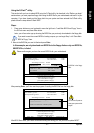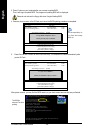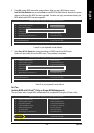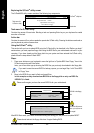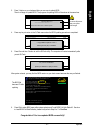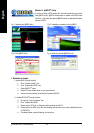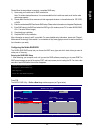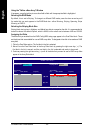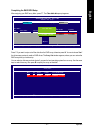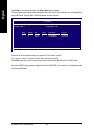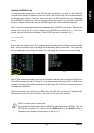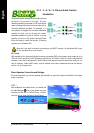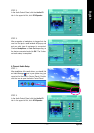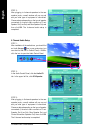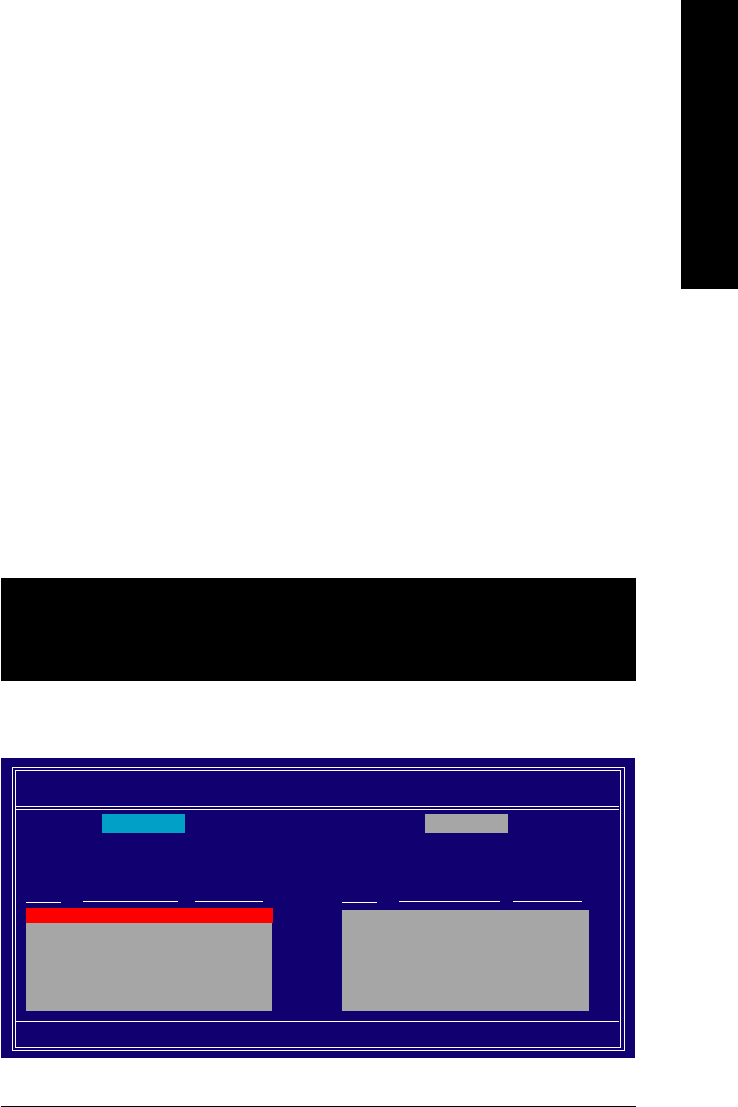
Appendix- 65 -
English
Please follow the steps below to construct a complete RAID array:
1) Have ready your hard drives for RAID construction.
Note: To achieve best performance, it is recommended that the hard drives used are of similar make
and storage capacity.
2) Please attach the hard drive connectors to their appropriate location on the motherboard ie. IDE, SCSI,
or SATA.
3) Enter the motherboard BIOS and locate RAID setup (Please refer to the section on Integrated Peripherals).
4) Enter RAID setup in the BIOS and select the RAID type (For instance, enter F10 to select NVIDIA RAID;
Ctrl + S to select Silicon Image).
5) Complete driver installation.
6) Complete RAID utility installation.
More information on steps 4 and 5 is provided. (For more detailed setup information, please visit "Support\
Motherboard\ Technology Guide section" on our website at http:\\www.gigabyte.com.tw to read or download
the information you need.)
Configuring the Nvidia RAID BIOS
The NVIDIA RAID BIOS setup lets you choose the RAID array type and which hard drives you want to
make part of the array.
Entering the RAID BIOS Setup
1. After rebooting your computer, wait until you see the RAID software prompting you to press F10. The
RAID prompt appears as part of the system POST and boot process prior to loading the OS. You have a few
seconds to press F10 before the window disappears.
Press F10.
The NVIDIA RAID Utility - Define a New Array window appears (as Figure below).
MediaShield IDE ROM BIOS 6.21
Copyright (C) 2005 NVIDIA Corp.
Detecting array ...
Press F10 to enter RAID setup utility ...
MediaShield RAID Utility July 27 2005
- Define a New Array -
RAID Mode: Mirroring Striping Block: Optimal
Free Disks
Loc Disk Model Capacity
2.0.M ST3120026AS 111.79GB
2.1.M ST3120026AS 111.79GB
Array Disks
Loc Disk Model Capacity
[
] Add
[
] Del
[ESC] Quit [F6] Back [F7] Finish [TAB] Navigate [
] Select [ENTER] Popup