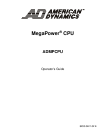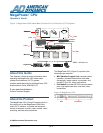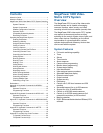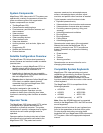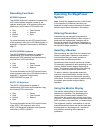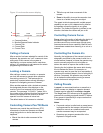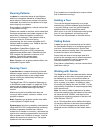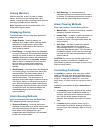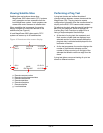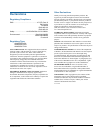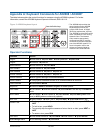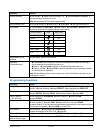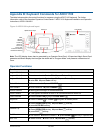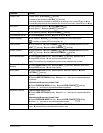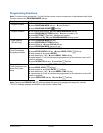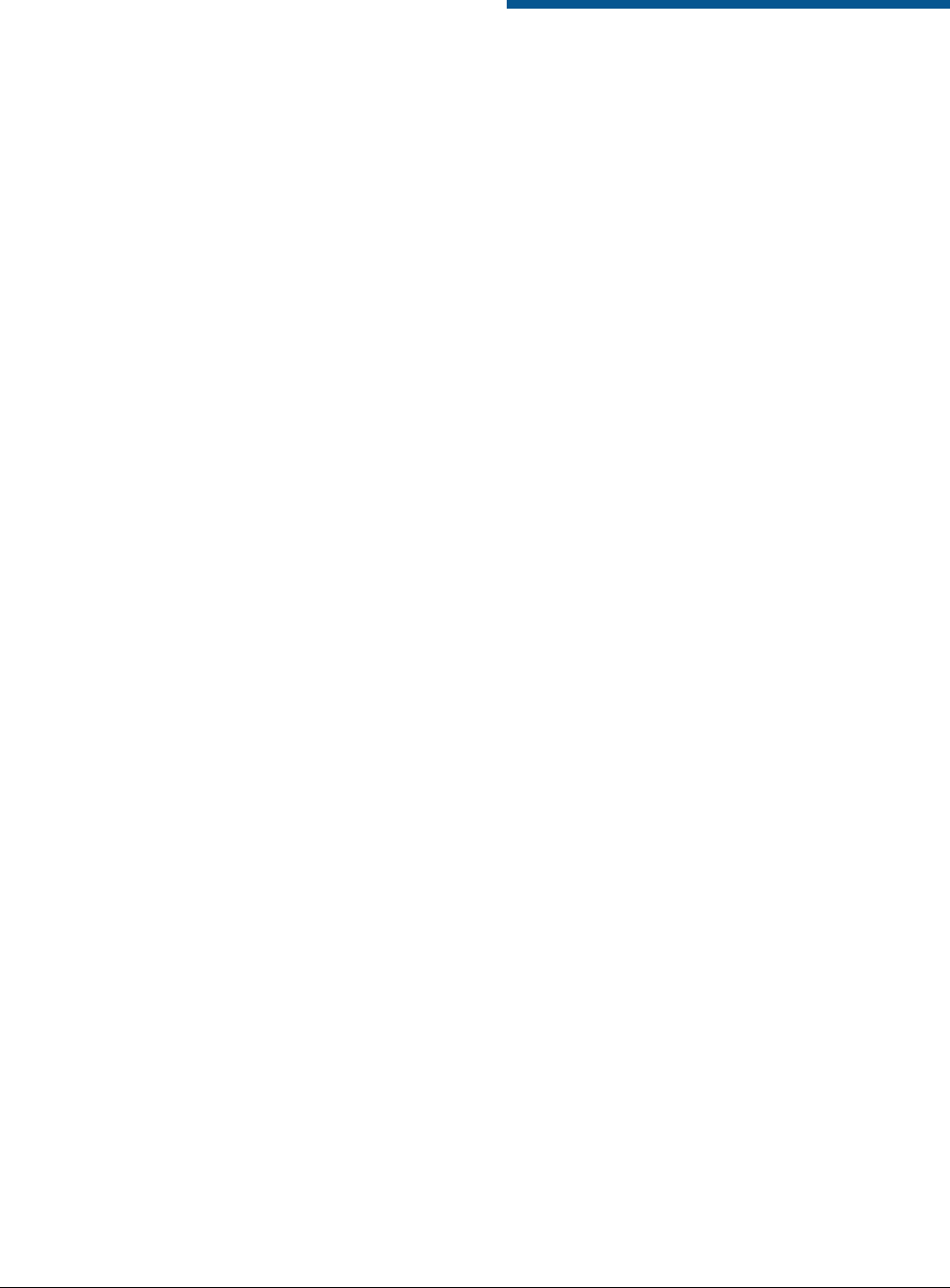
MEGAPOWER CPU 8200-0421-02, REV. E
OPERATOR’S GUIDE
4 of 21
Recording Functions
AD2088 Keyboard
The AD2088 keyboard is capable of implementing
VCR (video-cassette recorder) control by the
operator selecting the VCR operating mode and
pressing any one of seven VCR control keys:
• Play • Fast-Forward
• Stop • Rewind
• Record • Eject
• Pause
For more information on the VCR control function
of the keyboard, refer to the VCR Mode function in
Appendix A: Keyboard Commands for AD2088 on
page
10.
ADCC0200/0300 Keyboard
The ADCC0200/0300 keyboard is capable of
implementing VCR control by the operator
selecting the VCR operating mode and pressing
any one of six VCR control keys:
• Play • Pause
• Stop • Fast Forward
• Record • Rewind
For more information on the VCR control function
of the keyboard, refer to the VCR Mode function in
Appendix C: Keyboard Commands for
ADCC0200/0300 on page
15.
ADCC1100 Keyboard
The ADCC1100 keyboard is capable of
implementing VCR control by the operator using
the following VCR control keys:
• Play • Pause
• Stop • Fast Forward
• Record • Rewind
• Eject
For more information on the VCR control function
of the ADCC1100 keyboard, refer to the
ADCC1100 Keyboard Installation and Operation
Instructions, ADCC1100-HB-2.
Operating the MegaPower
System
Note: Consult the Appendix section of this Guide
or the Operator’s Guide that came with your
keyboard for step-by-step instructions on how to
perform the functions described in this section.
Entering Passcodes
Passcodes can be assigned to keyboards to
prevent unauthorized access to video controls. If
passcodes are implemented, operators will be
required to logon to the keyboard. Depending on
the keyboard, both a user ID and a passcode may
be required to begin operations.
Selecting a Monitor
Monitors display the video from the cameras and
domes in the system. Operators must select a
monitor before they can control cameras or
perform other surveillance activities.
Operators are free to switch monitors as needed.
For example, suppose that while operating on one
monitor, another monitor begins displaying an
alarm. The operator must switch to the alarming
monitor in order to handle the alarm event.
To select a monitor, the operator enters the
monitor’s unique identification number into the
keyboard according to the keyboard’s operating
instructions. The monitor access is determined by
the system administrator and provided to
operators.
Using the Monitor Display
The monitor displays text on the screen as a
reference for operators. The text displays the
number of the currently called cameras, the
camera title, the current date, and the time of day
(
Figure 3). The status line shows information about
alarm conditions, tour dwell time, or camera status.
The brightness, position, and whether or not the
camera title/monitor status and the time and date
are displayed can be changed on a monitor-to-
monitor basis according to the operator’s
preference.