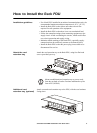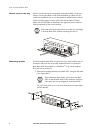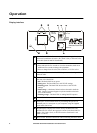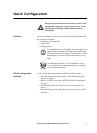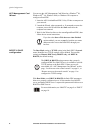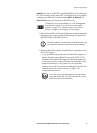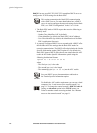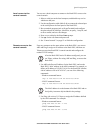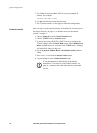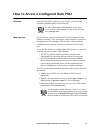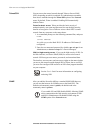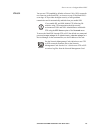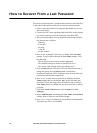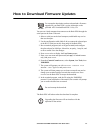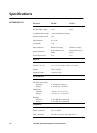Quick Configuration
Switched Rack PDU Installation and Quick Start 11
Local access to the
control console
You can use a local computer to connect to the Rack PDU to access the
control console.
1. Select a serial port at the local computer, and disable any service
which uses that port.
2. Use the configuration cable (940-0144) to connect the selected port
to the serial port on the front panel of the Rack PDU.
3. Run a terminal program (such as HyperTerminal) and configure
the selected port for 9600 bps, 8 data bits, no parity, 1 stop bit, and
no flow control, and save the changes.
4. Press
ENTER to display the User Name prompt.
5. Use apc for the user name and password.
6. See “Control console” on page 12 to finish the configuration.
Remote access to the
control console
From any computer on the same subnet as the Rack PDU, you can use
ARP and Ping to assign an IP address to the Rack PDU, and then use
Telnet to access that Rack PDU’s control console and configure the
needed TCP/IP settings.
1. Use ARP to define an IP address for the Rack PDU, and use the
Rack PDU’s MAC address in the ARP command. For example, to
define an IP address of 156.205.14.141 for the Rack PDU that has
a MAC address of 00 c0 b7 63 9f 67, use one of the following
commands:
– Windows command format:
arp -s 156.205.14.141 00-c0-b7-63-9f-67
– LINUX command format:
arp -s 156.205.14.141 00:c0:b7:63:9f:67
2. Use Ping with a size of 113 bytes to assign the IP address defined
by the ARP command. For example:
– Windows command format:
ping 156.205.14.141 -l 113
– LINUX command format:
ping 156.205.14.141 -s 113
Note
After the Rack PDU has its IP address configured, you can
use Telnet, without first using ARP and Ping, to access that
Rack PDU.
Note
The MAC address is on the bottom of the Rack PDU and on
the Quality Assurance slip included in the package.