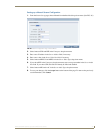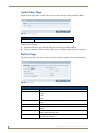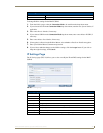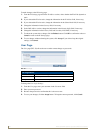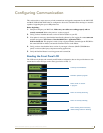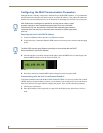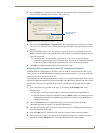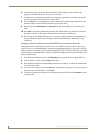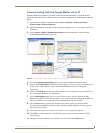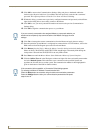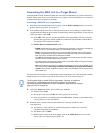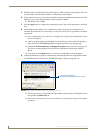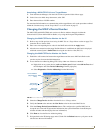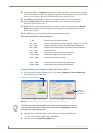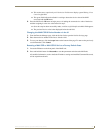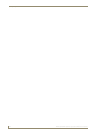Configuring Communication
55
MAX-CSE/MAX-CSD10 Operation/Reference Guide
Communicating with the Target Master via an IP
Whether the Master’s IP Address was Static or Dynamically obtained (DHCP), use the IP Address
information from the Network Addresses dialog to establish communication via the Ethernet-connected
Master.
1. Launch NetLinx Studio 2.4 (default location is Start > Programs > AMX Control Disc >
NetLinx Studio > NetLinx Studio 2.4).
2. Obtain the IP Address of the Master from your System Administrator or if you still do not have an
IP Address:
3. Select Settings > Master Communication Settings from the Main menu to open the Master
Communication Settings dialog (FIG. 34).
4. Click the Communications Settings button to open the Communications Settings dialog.
5. Click on the NetLinx Master radio button (from the Platform Selection section) to indicate you are
working with a NetLinx Master (such as the NXC-ME260/64 or NI-Series of Integrated
Controllers).
6. Click on the TCP/IP radio button (from the Transport Connection Option section) to indicate you
are connecting to the Master via an IP Address.
7. Click the Edit Settings button (on the Communications Settings dialog) to open the TCP/IP
Settings dialog (FIG. 34). This dialog contains a series of previously entered IP Address/URLs and
their associated names, all of which are stored within Studio and are user-editable.
8. Click the New button to open the New TCP/IP Settings dialog, where you will enter both a
previously obtained DHCP or Static IP Address and an associated description for the connection
into their respective fields.
9. Click the Automatically Ping the Master Controller to ensure availability radio box.
10. Click OK to close the current New TCP/IP Settings dialog and return to the previous TCP/IP
Settings dialog.
11. Locate the new entry within the List of Addresses section and click the Select button.
FIG. 34 Assigning Master Communication Settings and TCP/IP Settings