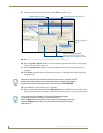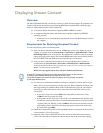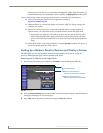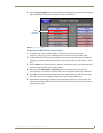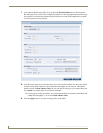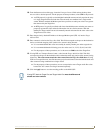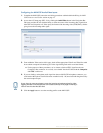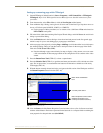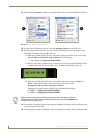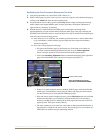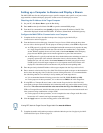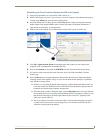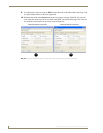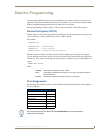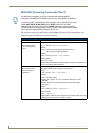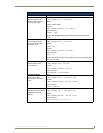Displaying Stream Content
74
MAX-CSE/MAX-CSD10 Operation/Reference Guide
11. Double-click the All States + symbol to expand this folder (FIG. 45) and locate the Video Fill field.
12. Use the Video Fill drop-down arrow to select the Streaming Video option (A in FIG. 45).
13. Within the newly added Streaming Source field, enter the Transport Protocol, IP Address of the
MAX-CSE, and Target Video Port (B in FIG. 45).
When using a UDP Transport Protocol, enter the following into the Streaming Source field:
udp://IP Address of MAX-CSE:Target Video Port set on the UI page.
Our example uses: udp://192.199.99.99:5000
Refer to Configuring the MAX-CSE for communication section on page 69. The MAX-CSE is
available from either the front LCD (FIG. 46) or from the IP Settings page of the UI.
When using an RTP Transport Protocol, determine whether you are using an MPEG-2 or
MPEG-4 stream and enter the following into the Streaming Source field:
rtpmpeg#://IP Address of MAX-CSE:Target Video Port
Although our example doesn’t use RTP, you could enter the following:
for MPEG-2 rtpmpeg2://192.199.99.99:5000
for MPEG-4 rtpmpeg4://192.199.99.99:5000
14.
Create buttons on both this project’s main page and within this Video page which can allow the user
to navigate between both pages.
15. Save these pages, and after establishing a connection, upload this project to the target Modero panel.
FIG. 45 Video Fill - Button Properties setting
FIG. 46 Example of the current display
A B
Modero doesn’t require that an audio port be entered within the Streaming Source
field because the firmware already assumes the audio port value to be 2 greater than
the value set for the video port.