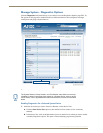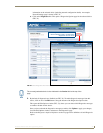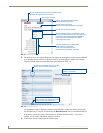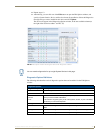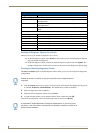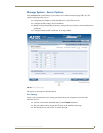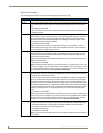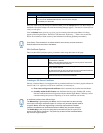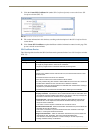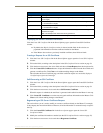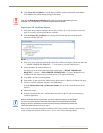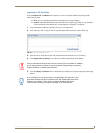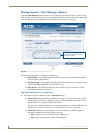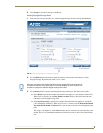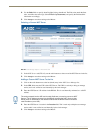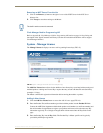WebConsole - System Options
54
NI Series WebConsole & Programming Guide
1. Click the Create SSL Certificate link (under SSL Certificate Options) to access the Create SSL
Certificate window (FIG. 37).
2. Fill out the information in this window, according to the descriptions in the SSL Certificate Entries
section below.
3. Click Create SSL Certificate to update the Master with the information entered on this page. This
process can take several minutes.
SSL Certificate Entries
The following table describes the SSL Certificate entries presented in the Create SSL Certificate window
(FIG. 37):
FIG. 37 Create SSL Certificate window
SSL Certificate Entries
Entry Description
Bit Length: Provides a drop-down selection with three public key lengths (512, 1024, 2048).
• A longer key length results in more secure certificates.
• Longer key lengths result in increased certificate processing times.
Common Name: The Common Name of the certificate must match the URL Domain Name used for the
Master.
Example: If the address used is www.amxuser.com, that must be the Common name
and format used.
• The Common Name can not be an IP Address.
• If the server is internal, the Common Name must be Netbios.
• For every website using SSL that has a distinct DNS name, there must be a certificate
installed. Each website for SSL must also have a distinct IP Address.
• This domain name must be associated to a resolvable URL Address when creating a
request for a purchased certificate.
• The address does not need to be resolvable when obtaining a free certificate.
Action: Provides a drop-down selection with a listing of certificate actions:
• Display Certificate - Populates the Server Certificate fields with the information from
the certificate currently installed on the Master. This action is used only to display the
information contained in the certificate on the target Master.
• Create Request - Takes the information entered into these fields and formats the
certificate so it can be exported to the external Certificate Authority (CA) for later
receipt of an SSL Certificate.
This action is used to request a certificate from an external source.
• Self Generate Certificate - Takes the information entered into the previous fields and
generates its own SSL Certificate.
This action is used when no previous certificate has been installed on the target
Master, or a self-signed certificate is desired.
• Regenerate Certificate - Takes the information entered into the previous fields and
regenerates an SSL Certificate. This action changes the Master Key.
This method of certificate generation is used to modify or recreate a previously
existing certificate already on the Master.