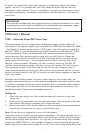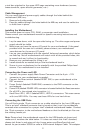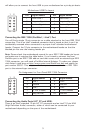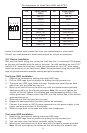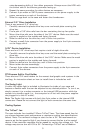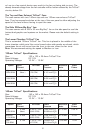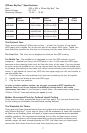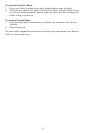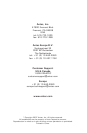2
a tool box attached to the upper HDD cage containing more hardware (screws,
brass standoffs, spare silicone grommets, etc.).
Cable Management
You can route data and power supply cables through the holes behind the
motherboard (MB) tray.
1. Remove both side panels.
2. Pass the cables through the holes behind the MB tray and use the cable ties
to hold them in place.
Installing the Motherboard
This manual does not cover CPU, RAM, or expansion card installation.
Please consult your motherboard manual for specific mounting instructions and
troubleshooting.
1. Lay the case down, with the open side facing up. The drive cages and power
supply should be visible.
2. Make sure you have the correct I/O panel for your motherboard. If the panel
provided with the case isn’t suitable, please contact your motherboard
manufacturer for the correct I/O panel.
3. Line up your motherboard with the standoff holes and remember which holes
are lined up. Not all motherboards will match with all the provided holes; this
is normal and won’t affect its functionality.
4. Remove your motherboard by lifting it up.
5. Install standoffs as needed and put the motherboard back in.
6. Screw in your motherboard to the standoffs with the provided Philips-head
screws. Your motherboard is now installed.
Connecting the Power and LED
1. Connect the power supply Main Power Connector and the 4-pin +12V
connector to your motherboard as needed.
2. Connect the Reset switch (labeled RESET SW) to your motherboard at the
RST connector.
3. Power Switch (labeled POWER SW) connects to the PWR connector on the
motherboard.
4. Power LED (labeled POWER LED) connector is located behind the Reset connector.
On all LED’s, the colored wire is positive (+).
5. Hard Drive LED I, LED II (labeled HDD I, HDD II) connectors: This case comes
with two HDD LEDs. You may use these LEDs for two hard drives.
Connecting the USB Ports
You will find a single 10-pin connector on a cable attached to the front USB ports.
This is an Intel® standard connector that is keyed so that it can’t be accidentally
reversed when connected to a proper Intel® standard motherboard header. Connect
the 10-pin connector to the motherboard headers so that the blocked pin fits over
the missing header pin.
Note: Please check the motherboard manual for the USB header pin layout and
make sure it matches the table below. If it does not match this Intel® standard,
please visit Antec’s web store at http://www.antec.com/StoreFront.bok and
search for part number 30095 to order a USB Internal Adapter Cable. This adapter