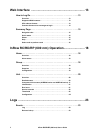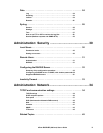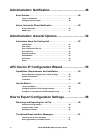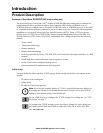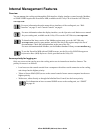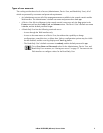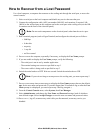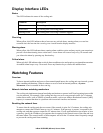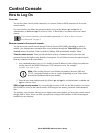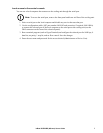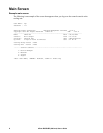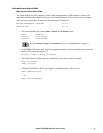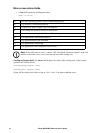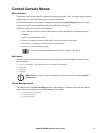InRow RC/RD/RP (600 mm) User’s Guide4
How to Recover from a Lost Password
Use a local computer, a computer that connects to the cooling unit through the serial port, to access the
control console.
1. Select a serial port at the local computer and disable any service that uses that port.
2. Connect the configuration cable (APC part number 940-0103 and extension, if required, 940-
1000A) to the selected port on the computer and to the serial port at the cooling unit (use the DB-
9 connector on the front of the electrical panel).
3. Run a terminal program (such as HyperTerminal) and configure the selected port as follows:
• 9600 bps
• 8 data bits
•no parity
• 1 stop bit
• no flow control
4. Press
ENTER on the computer, repeatedly if necessary, to display the User Name prompt.
5. If you are unable to display the User Name prompt, verify the following:
– The serial port is not in use by another application.
– The terminal settings are correct as specified in step 3.
– The correct cable is being used as specified in step 2.
6. Switch the main breaker to
OFF. Wait one second. Switch the main breaker to ON.
7. Press
ENTER as many times as necessary to redisplay the User Name prompt, then use the default,
apc, for the user name and password. (If you take longer than 30 seconds to log on after the User
Name prompt is redisplayed, you must repeat step 5 and log on again.)
8. From the Control Console menu, select System, then User Manager.
9. Select Administrator, and change the User Name and Password settings, both of which are
now defined as apc. Select Accept Changes to store the new user name and password values.
10.Press
CTRL+C, log off, reconnect any serial cable you disconnected, restart any service you
disabled.
Note: Do not touch components on the electrical panel, other than the service port.
Note: If you wait too long to return power to the cooling unit, you must repeat step 5.