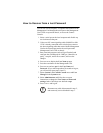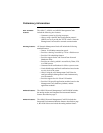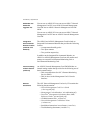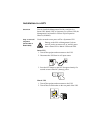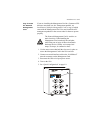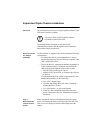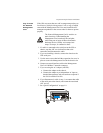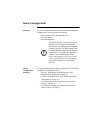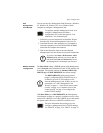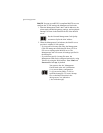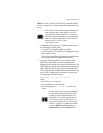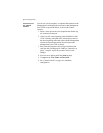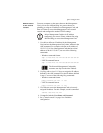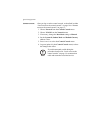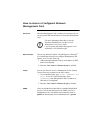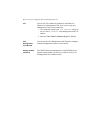Quick Configuration
APC
Management
Card Wizard
You can use the
APC
Management Card Wizard at a Windows
95, Windows 98, Windows NT 4.0, or Windows 2000
computer to configure a Management Card.
1. Follow the on-screen instructions to install the Wizard
from the APC Network Management Card utility CD.
2. Launch the Wizard, when prompted, or, if prompted to
restart the computer, access the Wizard from the Start
menu after the computer has restarted.
3. Wait for the Wizard to discover the unconfigured
Management Card, then follow the on-screen instructions.
BOOTP & DHCP
configuration
The Boot Mode setting, a TCP/IP option in the Management
Card’s Network menu, identifies how the TCP/IP settings will
be defined. The possible settings are Manual, DHCP only,
BOOTP only, and DHCP&BOOTP (the default setting).
With Boot Mode set to DHCP&BOOTP, the Management
Card attempts to discover a properly configured server. It first
searches for a BOOTP server, then a DHCP server, and repeats
this pattern until it discovers a BOOTP or DHCP server.
To configure multiple Management Cards, or to
configure a Management Card from a
configuration file, see the Management Card
Addendum (.\doc\addendum.pdf).
Note
If you leave the Start a Web browser when
finished option enabled, you can use
apc
for
both the User Name and Password to access
the Management Card through your browser.
Note
The DHCP&BOOTP setting assumes that a
properly configured DHCP or BOOTP server is
available to provide TCP/IP settings to APC
Network Management Cards. If these servers are
unavailable, see “APC Management Card
Wizard” on page 11, “Local access to the control
console” on page 14, or “Remote access to the
control console” on page 15 to configure the
needed TCP/IP settings.
For more information about using a server to
configure a Management Card’s TCP/IP settings,
see “BOOTP” on page 12 or “DHCP” on page 13.