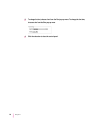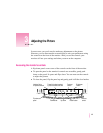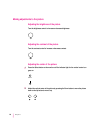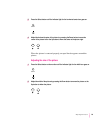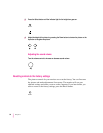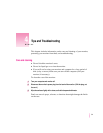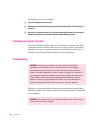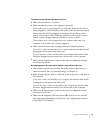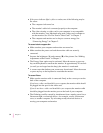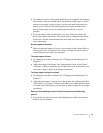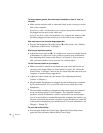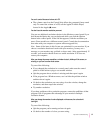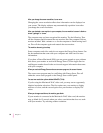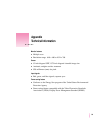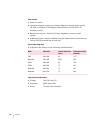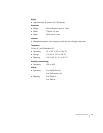m
If the power indicator light is yellow or amber, one of the following may be
the cause:
m The computer isn’t turned on.
m The monitor’s cable isn’t connected properly to the computer.
m The video circuitry or video card in your computer is not compatible
with the monitor.
Your Macintosh may need a video card or adapter to
use the monitor. See “Do You Need a Video Card?” in Chapter 1.
m The computer and monitor are in sleep to conserve energy. See
“Conserving Energy” in Chapter 2.
The screen is dark or appears dim.
m
Make sure that your computer and monitor are turned on.
m
Make sure that the power cord and the monitor cable are securely
connected.
m
Increase the brightness (¤) and contrast (O) of the picture. See “Making
Adjustments to the Picture” in Chapter 3.
m
The Energy Saver option may be activated. Move the mouse or press any
key on the keyboard to reactivate the monitor. In approximately 20 seconds
(or until you no longer hear the beep), the monitor is reactivated.
m
A screen saver that darkens your screen may be activated. Move the mouse
or press any key on the keyboard to reactivate the monitor.
The screen flickers.
m
Make sure the monitor cable is connected firmly to the correct port on the
back of the computer.
If you have a video card installed in your computer, the monitor cable should
be plugged into the port for the video card.
If you do not have a video card installed in your computer, the monitor cable
should be plugged into the monitor port on the back of your computer.
m
The flickering could be caused by interference from a nearby power line, a
fluorescent light, or electrical device—for example, a radio, a microwave
oven, or another computer. Try relocating nearby electrical devices or
moving your computer and monitor.
34
Chapter 4