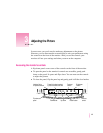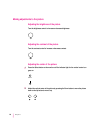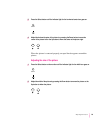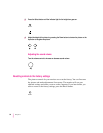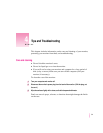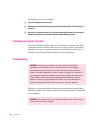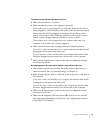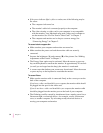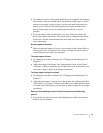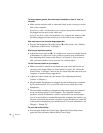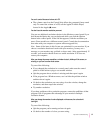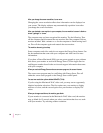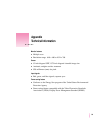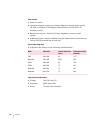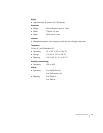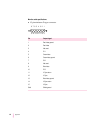m
If you have more than one monitor attached to your computer, the monitors
may interfere with one another. Move the monitors farther apart or set the
monitors at an angle, so their screens are close and their back panels are
farther apart. If you still see flickering after moving the monitors more
than 16 inches apart, contact an Apple-authorized dealer or service
provider.
m
If you are using a video card that has a very low refresh rate (below 60
hertz), the monitor may flicker. You may be able to change the refresh rate
for the card. See the documentation that came with your video card for
more information.
No colors appear on the screen.
m
Make sure that the number of colors is set correctly in the Control Strip or
control panel. See “Using the Control Strip” in Chapter 2, and see the on-
screen help that came with your computer.
The screen image is off center.
m
Try changing to another resolution. See “Changing Screen Resolution” in
Chapter 2.
m
Adjust the center of the picture. See “Adjusting the Center of the Picture”
in Chapter 3. (Keep in mind that if you adjust the center of the picture, you
may have to adjust it again if you change resolutions.)
The screen image is too large or too small.
m
Try changing to another resolution. See “Changing Screen Resolution” in
Chapter 2.
m
Adjust the horizontal or vertical size of the picture. See “Adjusting the Size
of the Picture” in Chapter 3. (Keep in mind that if you adjust the horizontal
or vertical size of the picture, you may have to adjust it again if you change
resolutions.)
Before you finish adjusting the monitor controls, the picture control indicator light
goes out.
m
If you pause for several seconds while adjusting the controls, the monitor
assumes you are finished.
35
Tips and Troubleshooting