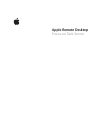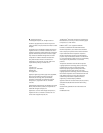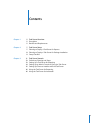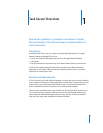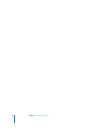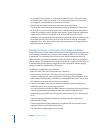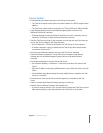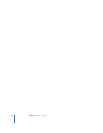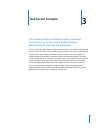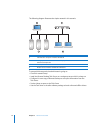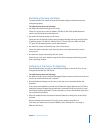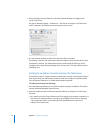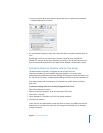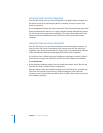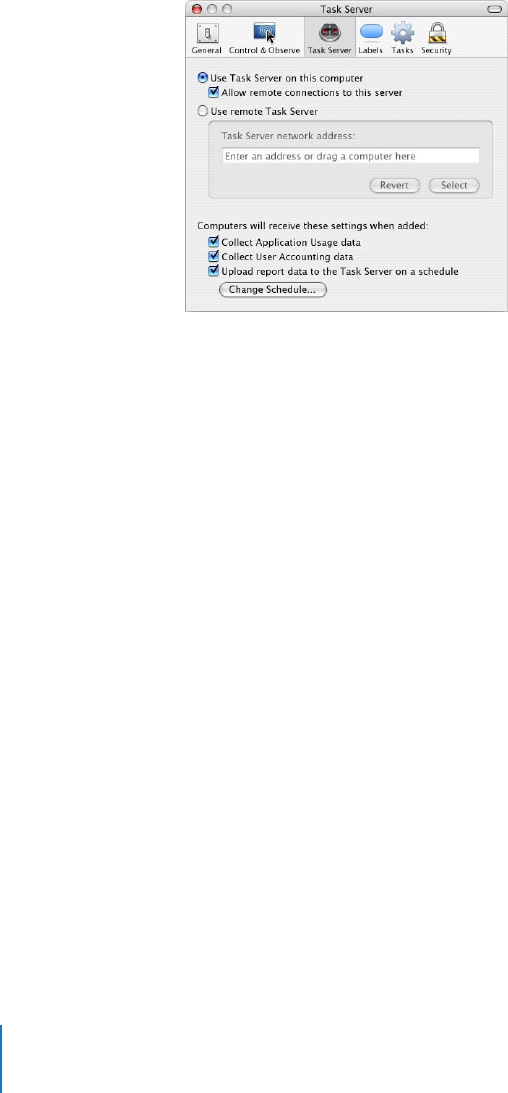
14 Chapter 3
Task Server Scenario
4
When the Setup Assistant finishes, he launches Remote Desktop to configure this
server’s Task Server.
He goes to Remote Desktop > Preferences > Task Server, and selects “Use Task Server
on this computer” and “Allow remote connections to this server.”
5
He uses Remote Desktop to verify that it finds the client computers.
By selecting a scanner and scanning the network range he wants, he sees all the client
computers he expects. The administrator doesn’t need to add the clients to the All
Computers list or keep Remote Desktop open on the server. This step verifies network
availability only.
Setting Up an Admin Console to Query the Task Server
Since he’ll be using his mobile computer to administer, and won’t normally be sitting in
front of the server, the administrator needs to install and configure a second licensed
copy of Remote Desktop on his mobile administrator computer.
The administrator does the following:
1
He installs Remote Desktop on his mobile computer, using the installation CD and the
second Unlimited Managed Systems license.
2 After the installer finishes, he launches Remote Desktop to configure it via the Setup
Assistant.
a At a certain point, the Setup Assistant asks if he’s going to use another computer as a
Task Server. He indicates that he is going to use a different Task Server by selecting
“Use remote Task Server” and entering the fully qualified domain name (or IP
address) of the Task Server.