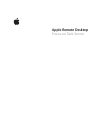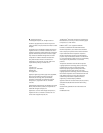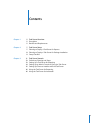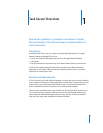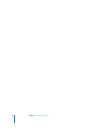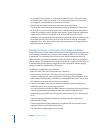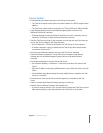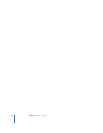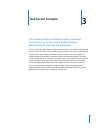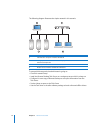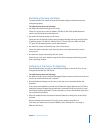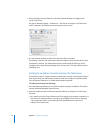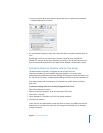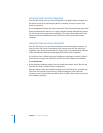Chapter 3 Task Server Scenario 15
b Later, he chooses what report data to upload and sets up a preliminary automatic
scheduled upload for his clients.
3 He uses Remote Desktop to verify that it finds the client computers and adds them to
a list.
By selecting a scanner and scanning the network range he wants (192.168.1.20–
192.168.1.70) , he sees all the client computers he expects. Then he adds them to a list
by the normal method outlined in the Apple Remote Desktop 3 Administrator’s Guide.
Setting Up Clients to Interface with the Task Server
The administrator computer is configured to use the Task Server on
taskserver.example.com, and a default reporting schedule is set so any client
authenticated and added to the Remote Desktop All Computers list will be ready to use
the Task Server. No setup is needed beyond adding the clients to the All Computers list.
If the administrator had an existing list of computers, he would need to configure
them now.
To point an existing client list to a newly designated Task Server:
Select the computers in the list.
1 Make sure Remote Desktop is set to use the proper Task Server.
2 Choose File > Get Info.
3 Select “Upload on a Schedule” and click “Use default schedule.”
4 Close the Info window.
In this scenario, the administrator wants the clients to report in at different times and
frequencies. He can select the client lists and change the schedule of any computer
using this method.