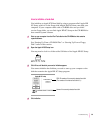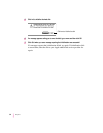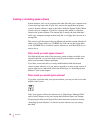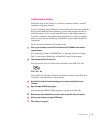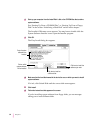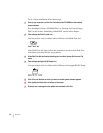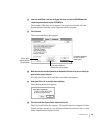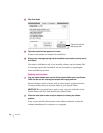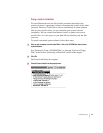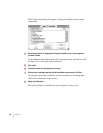91
Troubleshooting
Installing system software
Follow the steps in this section to do what is commonly called a “normal”
installation of system software.
If you’re installing system software on a hard disk for the first time, make sure
that your hard disk has been initialized, a process that prepares the disk to
store information. If you see the hard disk’s icon on the desktop when you
start up the computer, the disk has been initialized. If no disk icon appears
when you start up, see “Initializing a Hard Disk” earlier in this chapter for
instructions.
To do a normal installation, follow these steps:
1 Start up your computer from the
Disk Tools
disk or the CD-ROM disc that contains
system software.
See “Starting Up From a CD-ROM Disc” or “Starting Up From a Floppy
Disk” in the section “Initializing a Hard Disk” earlier in this chapter.
2 Find and open the Disk First Aid icon.
You may need to look in a folder called Utilities to find Disk First Aid.
After Disk First Aid starts, follow the instructions on the screen. Disk First
Aid checks your hard disk for any problems.
3When Disk First Aid has finished checking your hard disk, choose Quit from the
File menu.
4 Open the Apple HD SC Setup program.
You use the Apple HD SC Setup program to update your hard disk.
5Make sure the disk indicated on the screen is your startup disk, then click Update.
6When you are finished, quit Apple HD SC Setup.
7Shut down your computer.