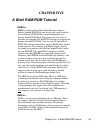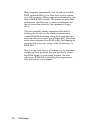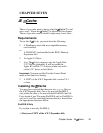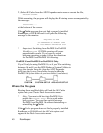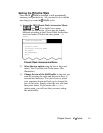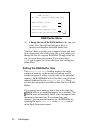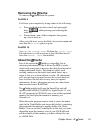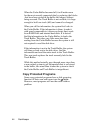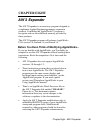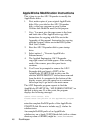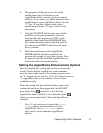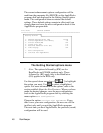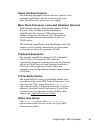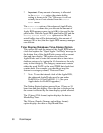Removing the Cache
To remove the Cache from the system:
ProDOS 8
Cold boot your computer by doing either of the following:
-> Press and hold down the control and open-apple
keys ( - ) while pressing and releasing the
reset key.
-> Power down--turn off the computer, then power
up--turn it back on.
After you cold boot, access the Desk Accessories menu and
note that the AE Cache option is gone.
ProDOS 16
Remove the AECACHE . SETUP file from the System. Setup
file and reboot or cold boot from a boot disk that doesn’t
have the AECACHE . SETUP file installed.
About the Cache
Part of the reason the Cache is so incredibly fast at
retrieving information is that it allows ProDOS to read a
whole track every time it accesses the disk drive instead of
reading individual blocks. This method, called, track
caching, makes even the initial read much faster--up to
twice as fast as a system without a cache. All subsequent
calls are sped up even more because the system does not
have to access the disk drive every time you request
information. In fact, subsequent accesses are often faster
than accesses from a RAM Disk!
The Cache installs itself onto the Smart Port and will
operate with ProDOS 8, ProDOS 16, Apple Pascal 1.3, and
Æ’s PC program for CP/AM. It uses some of the expanded
memory for itself plus the amount of memory you
allocate to it.
When the cache program reads a track, it stores the entire
track in the Track Buffer and stores the block(s) containing
the requested information in another buffer, the Cache
Buffer. You can set the Cache Buffer to the size you want,
depending upon the memory size of your GS-RAM card
and how much of that memory you have allotted for use
as a RAM Disk.
Chapter Seven - Æ Cache 43