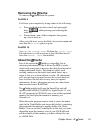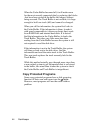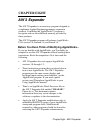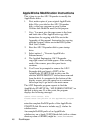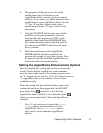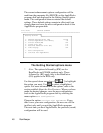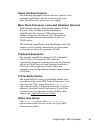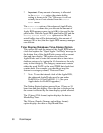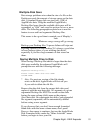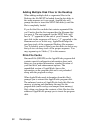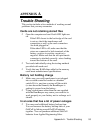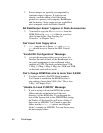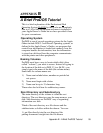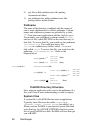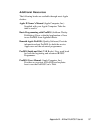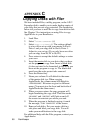Multiple-Disk Save
Data storage problems arise when the size of a file on the
Desktop exceeds the amount of storage space on the data
disk. A standard floppy disk can store only 135K of
AppleWorks data. Using the modified AppleWorks,
Desktop files larger than the available disk space will be
segmented, or “split” and saved in sections to two or more
disks. The following paragraphs explain how to use this
feature to save and load segmented Desktop files.
This seems to be a good time to remind you of Murphy’s
Law:
Whatever can go wrong will go wrong.
Back up your Desktop files! A power failure will wipe out
anything currently on the Desktop! It’s always a good idea
to have backup copies of your working data disks,
especially if you have large amounts of data stored on
them.
Saving Multiple Files to Disk
When saving a Desktop file which is larger than the data
disk space available, the enhanced AppleWorks will
prompt the user with the following message:
Segmented Desktop File...
Please insert NEXT disk with SAME
VOLUME NAME
* Note: If a previous version of the file already
exists on the disk, AppleWorks will first ask you
if you wish to delete the old file.
Remove the data disk from the current disk drive and
replace it with the next data disk. All segments of a given
segmented Desktop file MUST be saved on data disks
having the same volume (disk) name as the primary
(first) data disk. On subsequent data disks, each appended
file segment (sequential) will be automatically deleted
before saving a new segment.
If you discover that you don’t have enough formatted
blank disks with the same volume name, don’t panic!
Press esc then space to continue. Just use the AppleWorks
Disk Formatter utility under the “Other Activities” menu
before you begin to save your file.
Chapter Eight - AW 2 Expander 51