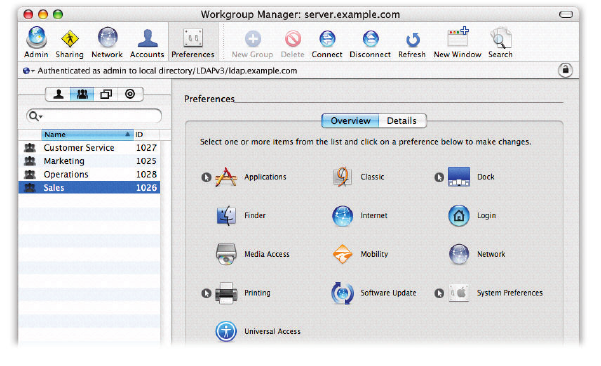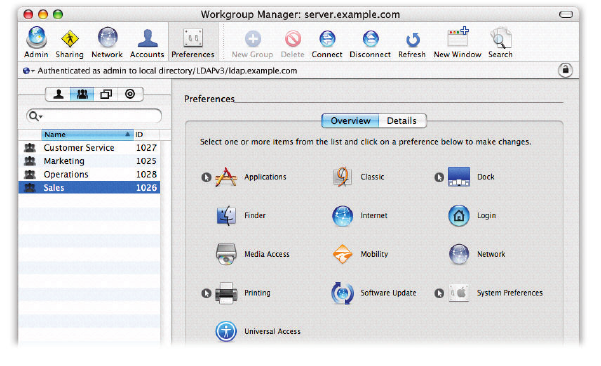
12
Technology Overview
Mac OS X Server
De ning preferences for Mac OS X clients
Administrators can use Workgroup Manager to set preferences and de ne privileges
by user, group, computer, or any combination of the three, providing an appropriate
balance between organizational control and user access.
3
The exibility o! ered by Workgroup Manager makes it easy to create custom
computing environments for di! erent workgroups or classrooms. When users log
in, prede ned group applications launch automatically, and shared network resources
are mounted on the desktop. The same functionality can be used to restrict opera-
tions. For example, administrators can disable media burning, limit which applications
can be used, or require authentication for access to speci c devices or printers.
The available settings vary for users, groups, and computers, but they include
the following:
Applications. Specify available applications, preventing users from running unautho-
rized applications. Set authorized applications to open automatically when a user or
a group member logs in.
Classic. Designate the location of the Classic startup system. Control Classic utilities.
Set the system to launch Classic automatically at startup, if required.
Dock. Manage Dock attributes such as display, size, magni cation, and position
onscreen. Ensure that personal and group applications, documents, and URLs are
always in the Dock.
Energy Saver. Set a computer to make optimal use of power, depending on
performance requirements. (This setting is especially useful for lab environments.)
Finder. De ne Finder behavior, desktop appearance, availability of Finder menu
commands, and the desktop display of hard disks, removable media, and connected
servers. Con gure Simple Finder for environments such as a kindergarten classroom
or a visitor area.
Internet. Set preferences for default email and web applications, such as de ning
a default home page and download location, controlling email account types, and
restricting outgoing email tra" c.
Login. De ne the Mac OS X login experience. Set the login window to display a list of
users local to the computer and on the network. For greater security, require users to
enter their user names manually at login.