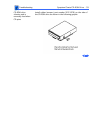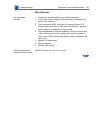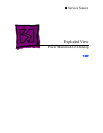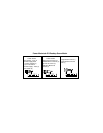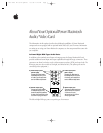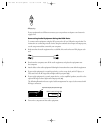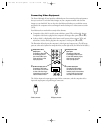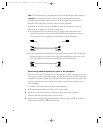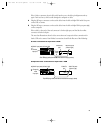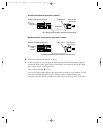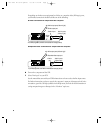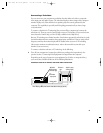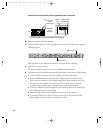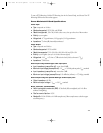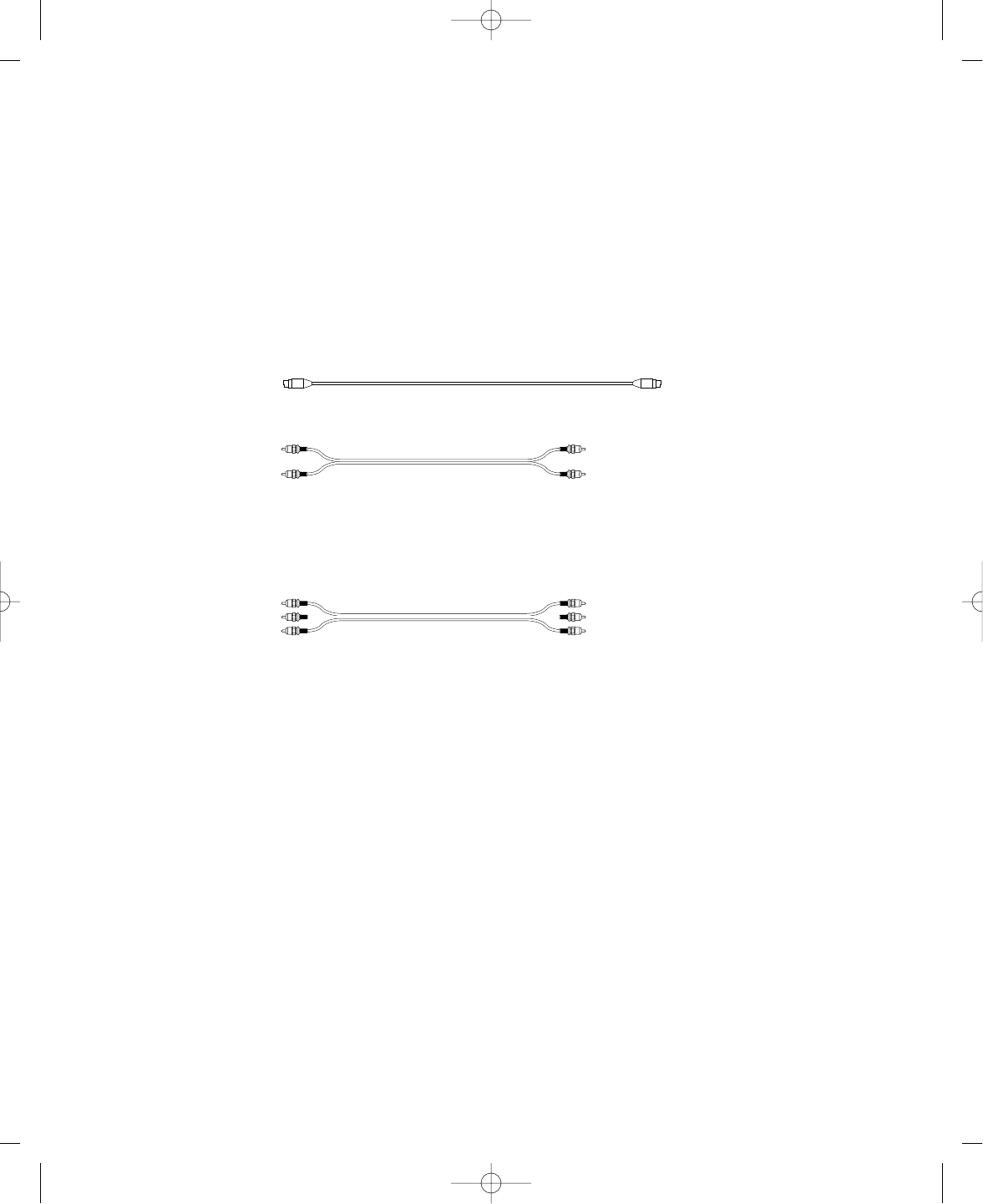
Note: The S-video input port is compatible with both seven-pin and four-pin S-video connectors.
Important The S-video connector is a round plug with several small metal pins. It
resembles other Macintosh connectors, such as those for a printer, modem, mouse, or
keyboard. Don’t confuse the connectors; they’re not interchangeable.
Depending on what kind of ports are available on your video equipment, you’ll need
different cables (available at an electronics supply store).
m If your equipment has an S-video Out port, you’ll need a video cable with S-video
connectors at each end, and two audio cables with RCA-type connectors at each end.
(The audio cables can be separate, or joined like the one in the illustration.)
m If your equipment has an RCA Video Out port, you’ll need one video cable with RCA-type
connectors (plugs) at each end, and two audio cables with RCA-type connectors at each
end. (The cables can be separate, or joined like the one in the illustration.)
Connecting Video Equipment for Input to the Computer
When you connect video equipment to the video input port on your computer, you can view
video on your monitor, capture video images, and hear the sound from the video equipment
through the computer’s speaker. The instructions that follow are for connecting a stereo VCR
and video camera, but you can use them as a model for connecting your computer to any
video equipment.
To connect a VCR or video camera for input, do the following:
1 Shut down the Macintosh and turn off the VCR or video camera.
2 Attach one end of the video cable to the Video Out port on the video equipment.
Follow the directions that came with the VCR or camera.
3 Plug the other end of the video cable into either the S-video input port (æ) or the yellow
composite video input port (˜) on the Macintosh.
RCA plugs RCA plugs
RCA plugs RCA plugs
S-video plug
S-video plug
4
033-1009 AV Card Update 4/7/98 7:18 PM Page 4