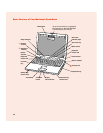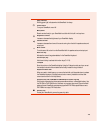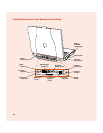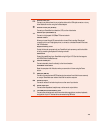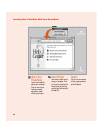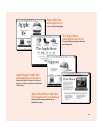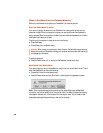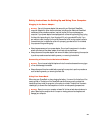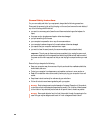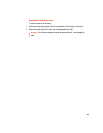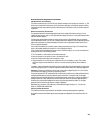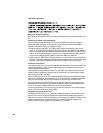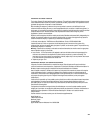20
What to Do When You Are Finished Working
When you have finished working with your PowerBook, you have two options.
Put Your PowerBook to Sleep
If you are only going to be away from your PowerBook for a short period of time, put the
computer to sleep. When the computer is in sleep, you can quickly wake it and bypass the
startup process. When the computer is in sleep, its screen is dark and appears to be off and a
small green light flashes on the case.
To quickly put the computer to sleep, do one of the following:
m Close the display.
m Choose Sleep from the Special menu.
To wake the computer:
m Press the Power button (®) or any key on the keyboard (except the Fn key).
Shut Down Your PowerBook
If you are not going to use your PowerBook for a day or two, you should shut it down. To shut
down the PowerBook, do one of the following:
m Choose Shut Down from the Special menu.
m Press the Power button and click Shut Down in the dialog box that appears on screen:
Note: Certain system settings (such as sound volume, screen brightness, and AppleTalk
connection) may not be saved the first time you set them if the battery has been completely
discharged or has been out of the computer for three days or more. You will need to reset
these system settings the second time you start up the computer.
Warning After you put your computer to sleep, listen for the hard disk to stop spinning
before you move your PowerBook. Moving your computer while the hard disk is spinning
can damage your computer.