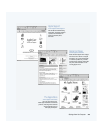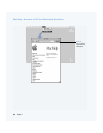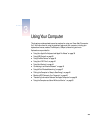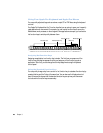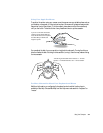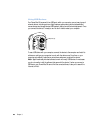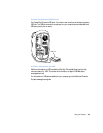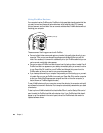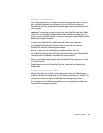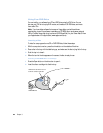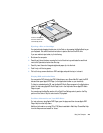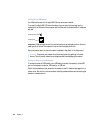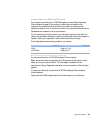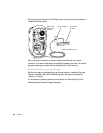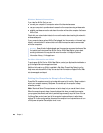Using Your Computer 41
FireWire Target Disk Mode
If you have a problem with your computer that prevents you from starting up or if you just
want to transfer files between two computers, you can use FireWire to connect your
Power Mac G4 to another computer and then have it appear as an external hard disk on the
other computer.
To connect your Power Mac G4 in FireWire target disk mode, follow these steps:
1 Use a standard FireWire cable with a 6-pin connector on each end to connect your
Power Mac G4 to another FireWire-equipped computer.
2 Start up or restart your Power Mac G4 and immediately hold down the T key.
Your Power Mac G4 display shows the FireWire disk mode indicator, and the Power Mac G4
internal hard disk icon appears on the desktop of the other computer.
3 When you are finished transferring files, drag the Power Mac G4 hard disk icon to the Trash
to unmount the drive.
4 Press the power button on the Power Mac G4 to shut it down and then disconnect the
FireWire cable.
For More Information on FireWire
Additional information on FireWire, including setting up a network of FireWire devices, is
available in Mac Help. Choose Mac Help from the Help menu, and search for “FireWire.” You
can also find information on Apple’s FireWire Web site at www.apple.com/firewire
For information on the FireWire devices available for your computer, go to the Macintosh
Products Guide at www.apple.com/guide
Important The computer you want to connect your Power Mac G4 to must have FireWire
version 2.3.3 or later installed. Use Apple System Profiler, available in the Apple menu, to
check the version of FireWire installed. If you have an older version, check the Apple FireWire
Web site at www.apple.com/firewire