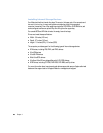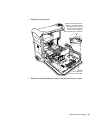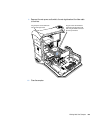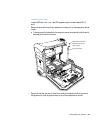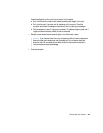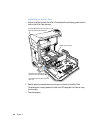64 Chapter 4
Installing Ultra160 LVD SCSI Drives
If your Macintosh has an internal Ultra160 LVD SCSI drive, you can connect up to two more
internal Ultra160 LVD SCSI drives to the PCI card and cable inside the computer. This cable
has the required connectors and a built-in terminator, so you don’t need to add one.
If you have one Ultra160 LVD SCSI drive, it is installed in lower drive position 1. The
computer uses the drive in position 1 to start up.
Note: If your computer doesn’t have a SCSI hard disk drive, you need to install a SCSI PCI
card in your computer to connect SCSI hard disks.
The procedures for disconnecting and connecting a SCSI hard disk drive and for removing
and inserting drive carriers are nearly identical to those presented in the ATA drive
installation instructions on page 57. Follow the ATA drive instructions when installing a SCSI
drive. However, before installing your SCSI drive, note the following differences:
When you configure your SCSI hard disk drive
Assign a unique SCSI ID number to each new device. A single factory-installed drive uses
SCSI ID 0; a second factory-installed drive uses SCSI ID 1; and a third factory-installed drive
uses SCSI ID 2. The SCSI PCI card has been assigned ID 7. If you select one of these numbers
for a new drive, the drive will not work properly.
When you attach the drive to the carrier
If you’re installing a SCSI drive in a model that came with one SCSI drive, install the new
drive in position 3 (see “Inside Your Power Mac—Your Computer’s Internal Expansion
Options” on page 18). Do not install a SCSI drive in the top position of the U-shaped bracket.
SCSI drives that are 1.6" high are attached
to the lower portion of the drive carrier
by screwing it into position on its sides.
SCSI drives that are 1" high are
attached to the lower portion of
the drive carrier from the bottom.
Position the hard disk drive on the drive carrier so that the ribbon cable connector
and the power cord connector are accessible.