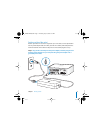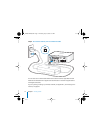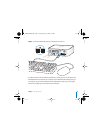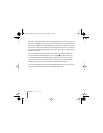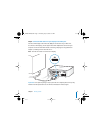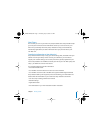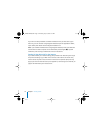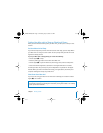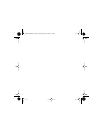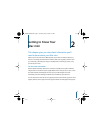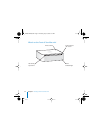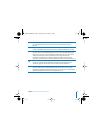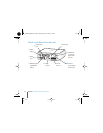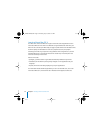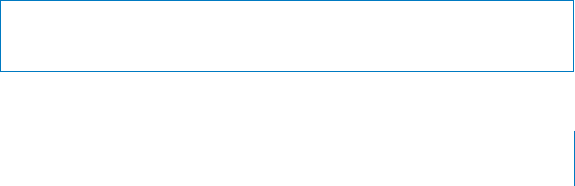
Chapter 1
Getting Started
19
Putting Your Mac mini to Sleep or Shutting It Down
When you have finished working with your Mac mini, you can put it to sleep or shut
it down.
Put Your Mac mini to Sleep
If you will be away from your Mac mini for less than a few days, put it to sleep. When
your Mac mini is in sleep, its screen is dark. You can quickly wake your Mac mini and
bypass the startup process.
To put your Mac mini to sleep quickly, do one of the following:
Â
Choose Apple (
) > Sleep.
Â
Press the power (®
) button on the back of the Mac mini.
Â
Choose Apple (
) > System Preferences, click Energy Saver, and set a sleep timer.
Â
Press and hold the Play/Pause (’
) button on the Apple Remote for 3 seconds.
To wake your Mac mini, press any key on the keyboard or any button on the Apple
Remote. When your Mac mini wakes from sleep, your applications, documents, and
computer settings are exactly as you left them.
Shut Down Your Mac mini
If you won’t be using your Mac mini for more than a few days, shut it down. Choose
Apple () > Shut Down.
Warning: Shut down your Mac mini before moving it. Moving your Mac mini while
the hard disk is spinning can damage the hard disk, causing loss of data or an inability
to start up from the hard disk.
LL3734M40.book Page 19 Thursday, July 6, 2006 3:45 PM