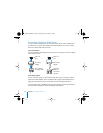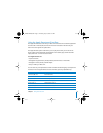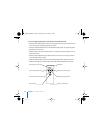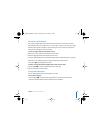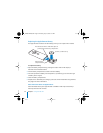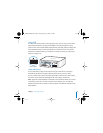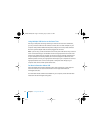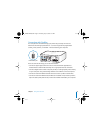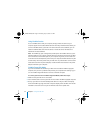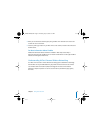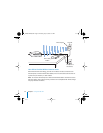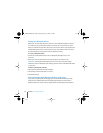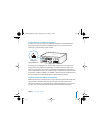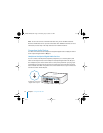44 Chapter 3 Using Your Mac mini
Using FireWire Devices
To use a FireWire device with your computer, simply connect the device to your
computer. Apple has included software to work with many FireWire devices. When you
connect a FireWire device, if your Mac mini cannot find the correct software, you can
install the software that came with the device or check the device manufacturer’s
website for the latest software.
Note: The FireWire (H) port is designed to provide power for FireWire devices (up to a
total of 8 watts). You can connect multiple devices to each other and connect the “daisy
chain” of devices to the FireWire port on your computer. In general, no more than one
or two devices should depend on power from your computer. FireWire devices may fail
to work if they need more power than your Mac mini can provide. Either connect some
of the devices to their AC power adapters, or add a FireWire hub that has an AC power
adapter and restart your computer.
FireWire Target Disk Mode
If you want to transfer files between your Mac mini and another FireWire-equipped
computer, or if you have a problem that prevents your computer from starting up, you
can use FireWire Target Disk Mode to connect to another computer.
To connect your Mac mini in FireWire Target Disk Mode, follow these steps:
1 Make sure that your Mac mini is shut down.
2 Use a FireWire cable to connect your Mac mini to another FireWire-equipped computer.
3 Start up your Mac mini and immediately hold down the T key. Your Mac mini display
shows the FireWire (H) logo. The other computer’s display shows the Mac mini internal
hard disk icon and the icon of any CD or DVD disc that’s in the optical drive.
LL3734M40.book Page 44 Thursday, July 6, 2006 3:45 PM