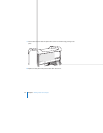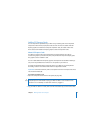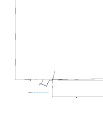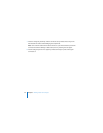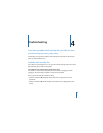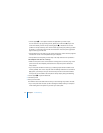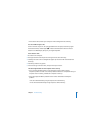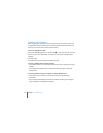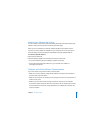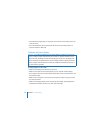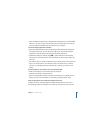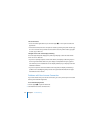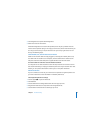54 Chapter 4 Troubleshooting
 Choose Apple () > Force Quit and select the application you want to quit.
You can also force quit by pressing the Esc, Option, and Command (x) keys at the
same time. Restart your Mac Pro by choosing Apple () > Restart to be sure the
problem is entirely cleared up. You can also restart by pressing the power (®) button
for about 5 or 6 seconds until your Mac Pro shuts down. Press the power (®) button
again to start up your Mac Pro.
 If the problem occurs only when you use a particular program, check with the program’s
manufacturer to see if it is compatible with your computer.
 If the problem occurs frequently, choose Help > Mac Help and search for “problems. “
The computer won’t turn on or start up.
 Make sure the power cord is connected to a working power source. The plug on the
power cord must be completely inserted into the computer’s power socket and
firmly seated.
 If your computer still does not start up, try resetting the parameter random access
memory (PRAM). Turn on the computer and immediately hold down the Command
(x), Option, P, and R keys until you hear the startup sound a second time. Release
the keys. Set your hard disk as the computer’s startup disk, by doing the following:
1 Choose Apple () > System Preferences.
2 Click Startup Disk.
3 Select your hard disk.
The PRAM is reset to the default values and your clock settings may need to be reset.
 If your computer does not start up after resetting the PRAM, restart your computer
while holding down the Option key to select your startup disk.