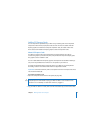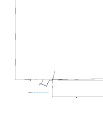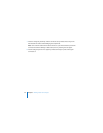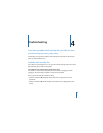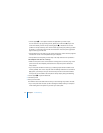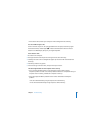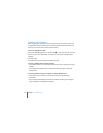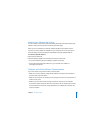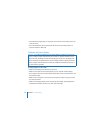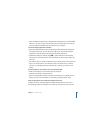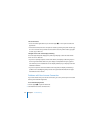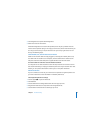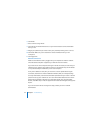Chapter 4 Troubleshooting 55
 If this doesn't work, restart your computer while holding down the Shift key.
You are unable to eject a disc.
A file on the disc may be in use. Quit applications that are open, and then try again.
If that doesn’t work, choose Apple () > Restart and hold down either the mouse
button or the Media Eject (C) key on your Apple Keyboard.
If that doesn’t work:
1 Shut down the computer.
2 Gently press down the front panel covering the front of the drive tray.
3 Carefully insert the end of a straightened paper clip into the small hole beneath the
drive tray.
4 Push firmly until the tray opens.
5 Pull out the tray, remove the disc, and push the tray to close it.
The status light flashes and the computer won’t start up.
 If you recently installed memory, a PCI expansion card, or another internal
component, make sure that it is correctly installed and that it is compatible with your
computer. See if removing it allows the computer to start up.
 If the status light still flashes, determine the number of flashes to identify the
problem:
 One short flash followed by a longer off period: No valid memory.
 Three short flashes followed by a longer off period: Failed memory.