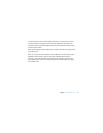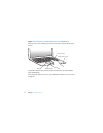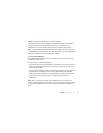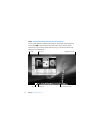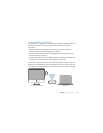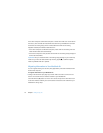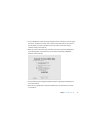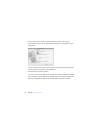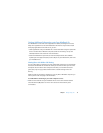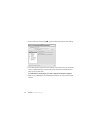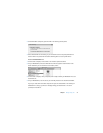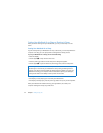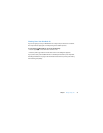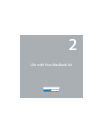Chapter 1
Ready, Set Up, Go
19
Getting Additional Information onto Your MacBook Air
Your MacBook Air comes with several applications installed, including the iLife suite.
Many other applications can be downloaded from the Internet. If you want to install
third-party applications from a DVD or CD, you can:
Â
Install applications onto your MacBook Air or share information using the optical disc
drive on another Mac or Windows computer (if DVD or CD Sharing is set up and
enabled). Read the next section for more information.
Â
Attach the MacBook Air SuperDrive (an external USB optical disc drive available
separately at www.apple.com/store) to the USB port on your MacBook Air, and insert
your installation disc.
Sharing Discs with DVD or CD Sharing
You can enable DVD or CD Sharing on a Mac or Windows computer to use the Remote
Disc feature of MacBook Air. Remote Disc allows you to share the discs you insert into
the optical disc drive of the other computer. Some discs, such as DVD movies and
game discs, may be copy-protected and therefore unusable through DVD or CD
Sharing.
Make sure DVD or CD Sharing is already set up on any Mac or Windows computer you
want to partner with. See page 15 for information.
To enable DVD or CD Sharing, if your other computer is a Mac:
1
Make sure the other Mac and your MacBook Air are on the same wireless network.
Check the AirPort (Z
) status icon in the menu bar to see what network you’re
connected to.