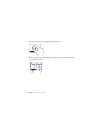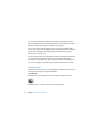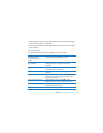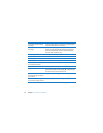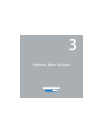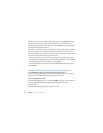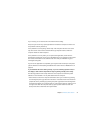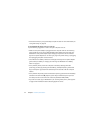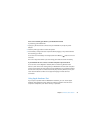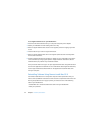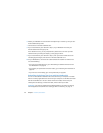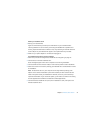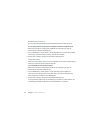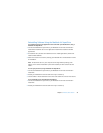42 Chapter 3 Problem, Meet Solution
 If that doesn’t work, try using Disk Utility to repair the disk. For more information, see
“Using Disk Utility” on page 48.
If your MacBook Air doesn’t turn on or start up
Try the following suggestions in order until your computer turns on:
 Make sure the power adapter is plugged into the computer and into a functioning
power outlet. Be sure to use the 45W MagSafe Power Adapter that came with your
MacBook Air. If the power adapter stops charging and you don’t see the indicator
light on the power adapter turn on when you plug in the power cord, try unplugging
and replugging the power cord to reseat it.
 Check whether the battery needs to be recharged. If the light on the power adapter
glows amber, the battery is charging. See “Running Your MacBook Air on Battery
Power” on page 35.
 If the problem persists, return the computer to its factory settings (while still
preserving your files) by pressing the left Shift key, left Option (alt) key, left Control
key, and the power (®) button simultaneously for five seconds until the computer
restarts.
 If the problem still persists, press and release the power (®) button and immediately
hold down the Command (x), Option, P, and R keys simultaneously until you hear
the startup sound a second time. This resets the parameter RAM (PRAM).
 If you still can’t start up your MacBook Air, see “Learning More, Service, and Support”
on page 52 for information about contacting Apple for service.