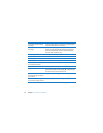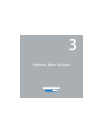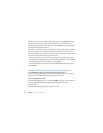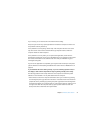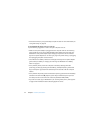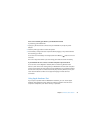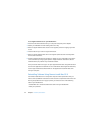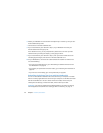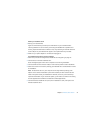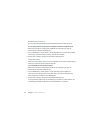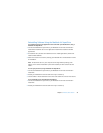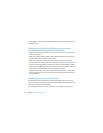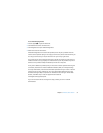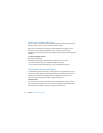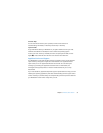46 Chapter 3 Problem, Meet Solution
6 Restart your MacBook Air and hold down the Option key as it starts up, until you see a
list of available startup disks.
7 Click Continue in Remote Install Mac OS X.
8 If you chose AirPort as your network in step 5, on your MacBook Air choose your
AirPort network from the pop-up list.
If the network is secure, you are prompted for a password. You can enter a private
network name by choosing the ellipsis (...) and typing the name.
9 If you chose AirPort as your network in step 5, when you see the AirPort status icon
indicating signal strength, click Continue in Remote Install Mac OS X.
10 On your MacBook Air, click the arrow button beneath the installer icon and then do
one of the following:
 If you want to reinstall Mac OS X, go to “Reinstalling the Software That Came with
Your MacBook Air” on page 46.
 If you forgot your password and need to reset it, go to “Resetting Your Password” on
page 48.
 If you want to run Disk Utility, go to “Using Disk Utility” on page 48.
Reinstalling the Software That Came with Your MacBook Air
You can use the software installation discs that came with your computer to reinstall
Mac OS X and any applications that came with your computer. Use the Mac OS X Install
DVD to reinstall Mac OS X. You can choose “Archive and Install,” which saves your
existing files and settings, or “Erase and Install,” which erases all your data.
Important: If you want to reinstall the bundled applications, use DVD or CD Sharing
with the Applications Install DVD. See “Setting Up DVD or CD Sharing” on page 15.