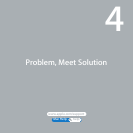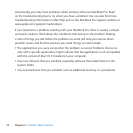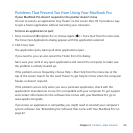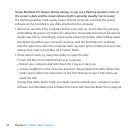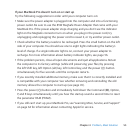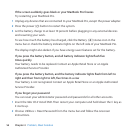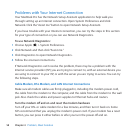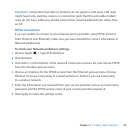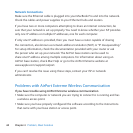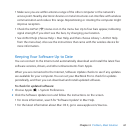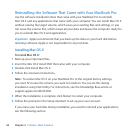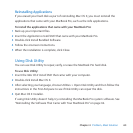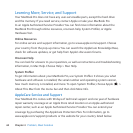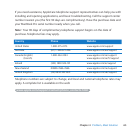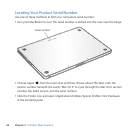59Chapter 4 Problem, Meet Solution
Important: InstructionsthatrefertomodemsdonotapplytoLANusers.LANusers
mighthavehubs,switches,routers,orconnectionpodsthatDSLandcablemodem
usersdonothave.LANusersshouldcontacttheirnetworkadministratorratherthan
anISP.
PPPoE Connections
IfyouareunabletoconnecttoyourInternetserviceproviderusingPPPoE(Pointto
PointProtocoloverEthernet),makesureyouhaveenteredthecorrectinformationin
Networkpreferences.
To check your Network preference settings:
1 ChooseApple()>SystemPreferences.
2 ClickNetwork.
3 ClickAdd(+)atthebottomofthenetworkconnectionserviceslist,andchoosePPPoE
fromtheInterfacepop-upmenu.
4 ChooseanInterfaceforthePPPoEservicefromtheEthernetpop-upmenu.Choose
EthernetifyouareconnectingtoawirednetworkorAirPortifyouareconnecting
toawirelessnetwork.
5 Entertheinformationyoureceivedfromyourserviceprovider,suchasaccountname,
password,andthePPPoEservicename(ifyourserviceproviderrequiresit).
6 ClickApplytomakethesettingsactive.