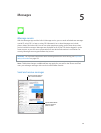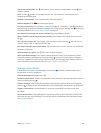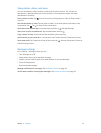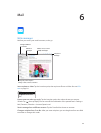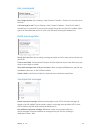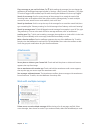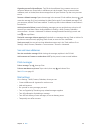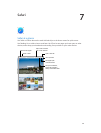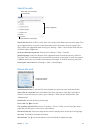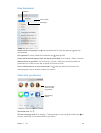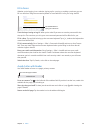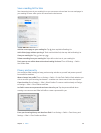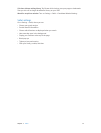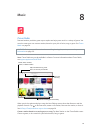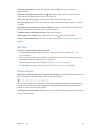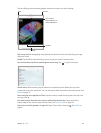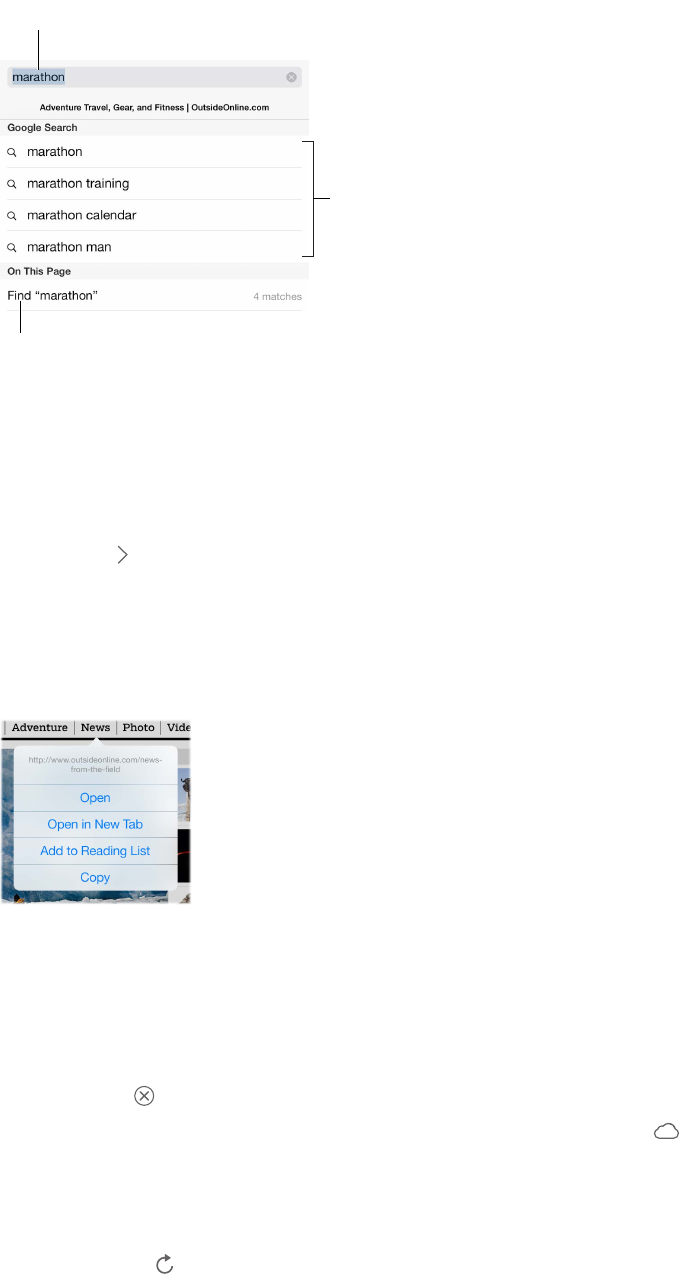
Chapter 7 Safari 47
Search the web
Or tap a suggestion.
Or tap a suggestion.
Enter what you’re searching
for, then tap Go.
Enter what you’re searching
for, then tap Go.
Tap to search the current page.
Tap to search the current page.
Search the web. Enter a URL or search term in the smart search eld at the top of the page. Then
tap a suggested term, or tap Go on the keyboard to search for exactly what you typed. If you
don’t want to see suggested search terms, go to Settings > Safari > Smart Search Field and turn
o Search Engine Suggestions.
Have your favorites top the list. Select them at Settings > Safari > Favorites.
Search the page. Scroll to the bottom of the suggested results list and tap the entry under On
This Page. Tap in the bottom left to see the next occurrence on the page. To search the page for
a dierent term, enter it in the eld at the bottom of the page. To continue browsing, tap Done.
Choose your search tool. Go to Settings > Safari > Search Engine.
Browse the web
Touch and hold a link
to see these options.
Touch and hold a link
to see these options.
Look before you leap. To see the URL of a link before you go there, touch and hold the link.
Open a link in a new tab. Touch and hold the link, then tap Open in New Tab. If you’d like to
switch to a new tab when you open it, go to Settings > Safari and turn o Open New Tabs
in Background.
Switch tabs. Tap a tab at the top of the page.
Close a tab. Tap on the tab.
Pick up where you left o. If you turn on Settings > iCloud > Safari, you can Tap to view a
page that your left open on one of your other devices.
Get back to the top. Tap the top edge of the screen to quickly return to the top of a long page.
See more. Turn iPad to landscape orientation.
See the latest. Tap next to the address in the search eld to update the page.