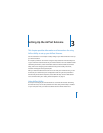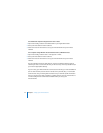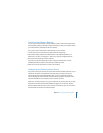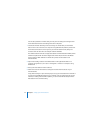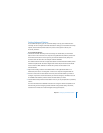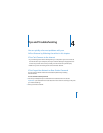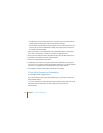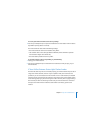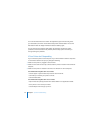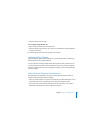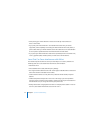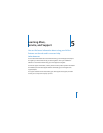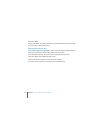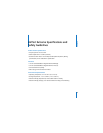28 Chapter 4 Tips and Troubleshooting
 On a Macintosh, use the AirPort status menu in the menu bar to select the network
created by AirPort Extreme (the network name does not change).
 On a computer using Windows XP, hold the pointer over the wireless connection icon
until you see your AirPort Network Name (SSID), and choose it from the list if there
are multiple networks available.
3 Open AirPort Utility (in the Utilities folder in the Applications folder on a Macintosh,
and in Start > All Programs > AirPort on a computer using Windows XP).
4 Select your base station and then choose Manual Setup from the Base Station menu.
5 Click AirPort in the toolbar, and then click Base Station.
6 Enter a new password for the base station.
7 Click Wireless and choose an encryption method from the Wireless Security pop-up
menu to turn on encryption and activate password protection for your AirPort network.
If you turn on encryption, enter a new password for your AirPort network.
8 Click Update to restart the base station and load the new settings.
If Your AirPort Extreme Isn’t Responding
Try unplugging it and plugging it back in.
If your AirPort Extreme stops responding completely, you may need to reset it to the
factory default settings.
Important: Resetting your AirPort Extreme to factory default settings erases all of your
base station settings and resets them to the settings that came with your
AirPort Extreme.