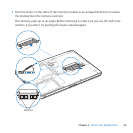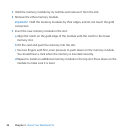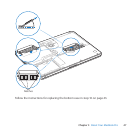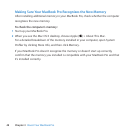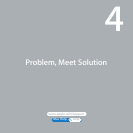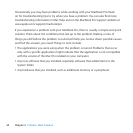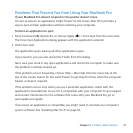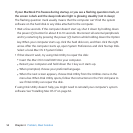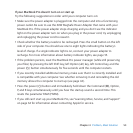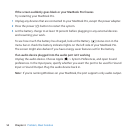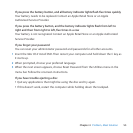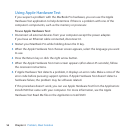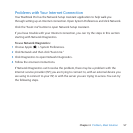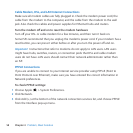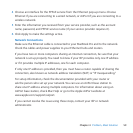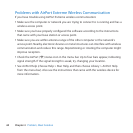53Chapter 4 Problem, Meet Solution
If your MacBook Pro doesn’t turn on or start up
Trythefollowingsuggestionsinorderuntilyourcomputerturnson:
 Makesurethepoweradapterispluggedintothecomputerandintoafunctioning
poweroutlet.Besuretousethe60WMagSafePowerAdapterthatcamewithyour
MacBookPro.Ifthepoweradapterstopschargingandyoudon’tseetheindicator
lightonthepoweradapterturnonwhenyoupluginthepowercord,tryunplugging
andrepluggingthepowercordtoreseatit.
 Checkwhetherthebatteryneedstoberecharged.Pressthesmallbuttonontheleft
sideofyourcomputer.Youshouldseeonetoeightlightsindicatingthebattery’s
levelofcharge.Ifasingleindicatorlightison,connectyourpoweradapterto
recharge.Formoreinformationaboutbatteryindicatorlights,seepage55.
 Iftheproblempersists,resettheMacBookPropowermanager(whilestillpreserving
yourles)bypressingtheleftShiftkey,leftOption(alt)key,leftControlkey,andthe
power(®)buttonsimultaneouslyforvesecondsuntilthecomputerrestarts.
 Ifyourecentlyinstalledadditionalmemory,makesurethatitiscorrectlyinstalledand
iscompatiblewithyourcomputer.Seewhetherremovingitandreinstallingtheold
memoryallowsthecomputertostartup(seepage44).
 Pressthepower(®)buttonandimmediatelyholddowntheCommand(x),Option,
P,andRkeyssimultaneouslyuntilyouhearthestartupsoundasecondtime.This
resetstheparameterRAM(PRAM).
 Ifyoustillcan’tstartupyourMacBookPro,see“LearningMore,Service,andSupport”
onpage64forinformationaboutcontactingAppleforservice.